Custom Engagement Solutions
Unlock tailored solutions with a free, no-obligation strategy session.
Expert Developers & Engineers on Demand
Scale Your Team with Skilled IT Professionals
Expert Guidance for Digital Transformation
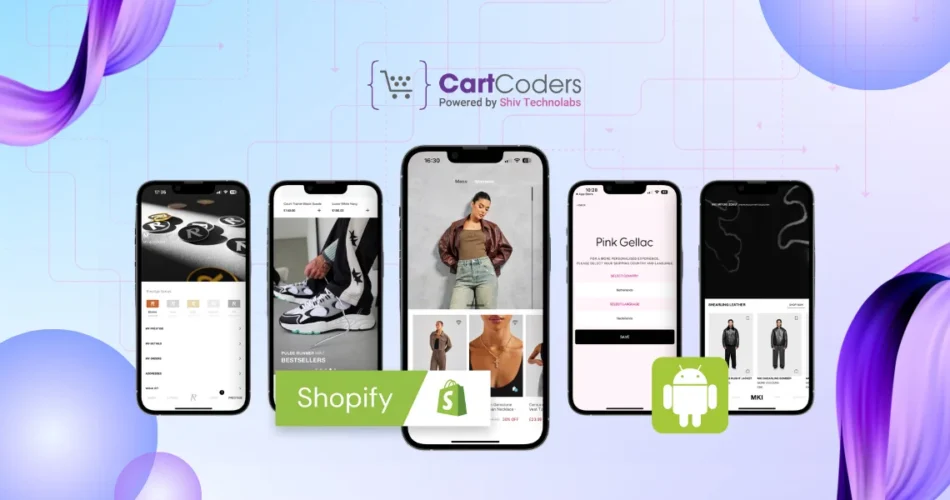
Many Shopify stores are building Android apps to give customers faster access, better engagement, and direct checkout experiences.
But connecting an app to a Shopify store the wrong way can expose sensitive data and hurt store performance.
A common mistake is using the Admin API directly inside the app — a shortcut that can leak access tokens or disrupt store operations.
Shopify provides different APIs for different needs, and choosing the right one determines whether your integration remains safe or risky.
This blog explains how to connect Shopify with Android the right way — keeping customer data secure, app performance stable, and future updates simple.
Connecting a Shopify store to an Android app through the wrong API might seem harmless at first. But one misplaced token or misused endpoint can lead to serious problems.
When an Android app uses the Admin API directly, it carries full access to products, customers, and orders. Anyone who extracts that token from the app can misuse it — changing prices, viewing customer data, or deleting inventory.
Even if no attack happens, direct Admin calls slow down performance. Shopify’s Admin API is built for backend systems, not mobile devices. It can quickly hit rate limits, cause checkout errors, or break real-time inventory sync.
Many stores end up spending extra on maintenance and rebuilding their apps later. Using the correct setup from day one prevents these hidden costs and keeps store operations stable.
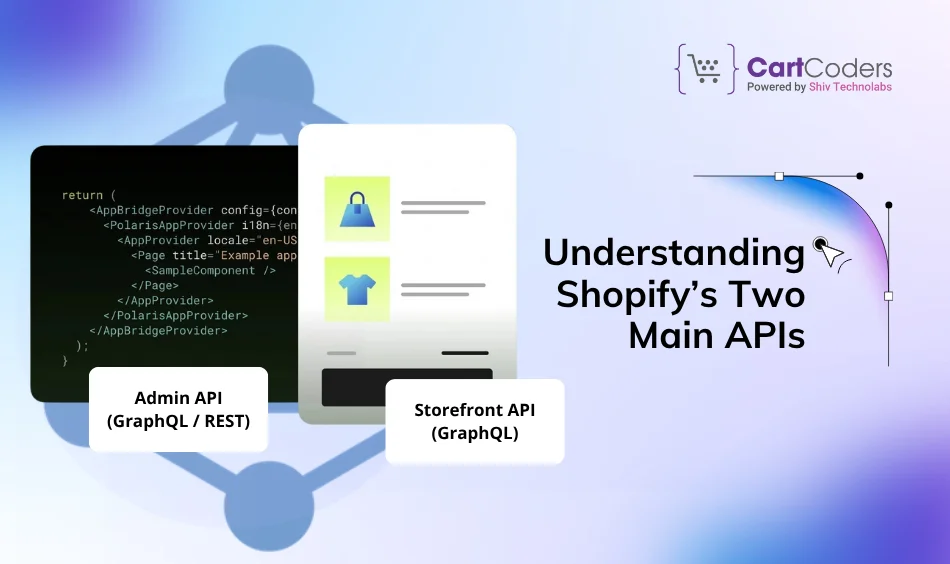
Before connecting an Android app to a Shopify store, it’s important to understand that Shopify provides two separate APIs — each built for a specific purpose. Mixing them can lead to both security and performance issues.
| API Type | Best For | Access Level | Safe To Use In |
| Storefront API (GraphQL) | Displaying products, prices, and checkout in apps | Read-only for public data | Android or iOS apps |
| Admin API (GraphQL / REST) | Managing orders, inventory, and customer data | Full store access | Secure backend server only |
The Storefront API is designed for customer-facing applications. It allows Android apps to show products, prices, and handle carts — without exposing sensitive data.
The Admin API, on the other hand, controls the store itself. It can create orders, edit inventory, and update customer records. Because of this, it should never be connected directly to a mobile app.
Understanding this split is the foundation of a safe and reliable Shopify–Android integration.
A safe Shopify–Android integration depends on using each API in the right place.
Think of it like dividing your store’s data into public and private areas.
These actions are safe for customer-facing apps because they don’t expose internal business data.
The Admin API should live behind your secure server — never inside the mobile app.
If both APIs are used correctly, your Android app stays fast, lightweight, and fully compliant with Shopify’s security policies.

/orders/create (creates an order after payment success)/inventory/availability (optional, if you need tighter stock checks)/discounts/validate (optional, for promo logic)orders/create, orders/updated, orders/cancelledinventory_levels/updateproducts/update (if you cache catalog data)X-Shopify-Hmac-SHA256 header using the raw request body and your app secret.Once the right structure is in place, the next focus should be security and data protection.
Every connection between your Android app and Shopify carries sensitive information — and one small mistake can expose customer or order data.
Here’s how to stay protected and compliant.
Admin tokens are the keys to your store. If one gets exposed, anyone can access customer lists, pricing data, or modify orders.
These tokens must live only on your backend server, never inside the Android app’s code or configuration files.
If a developer or freelancer suggests embedding it inside the app, it’s a major red flag. The Storefront API is the only safe method for public Android communication.
All communication — between your app, backend, and Shopify — must happen through HTTPS.
It prevents interception of customer data and ensures all data in transit remains encrypted. Shopify APIs reject unsecured connections, but enforcing HTTPS on your backend adds an extra layer of control.
Webhooks are Shopify’s way of notifying your backend about store events like new orders, refunds, or stock updates.
Each webhook includes a header called X-Shopify-Hmac-SHA256, which acts as a digital signature.
Your backend should verify this signature before processing the payload. It prevents fake or malicious requests from outside sources.
When setting up app permissions, grant minimum scopes — such as “read_products” or “write_orders.”
As the store grows, more permissions can be added later.
Fewer scopes mean less risk if any access key ever gets compromised.
If your app or backend accesses customer information, Shopify requires compliance with Protected Customer Data policies.
This includes:
Failing to comply can lead to app restrictions or account suspension.
Access tokens shouldn’t stay active forever.
Rotating them every few months reduces risk.
Monitor the Shopify Admin → Apps → Activity log to review which tokens or apps are making calls, and revoke any unused access.
Set up throttling or rate control on your backend.
If someone tries to overload your API endpoints, the system should block or delay requests automatically.
This not only prevents downtime but also saves bandwidth costs.
Even with all precautions, a recovery plan matters.
Keep a checklist for:
Preparedness helps minimize impact and regain customer trust quickly.
A secure Shopify–Android connection isn’t just about coding; it’s about maintaining consistent protection.
These simple rules keep customer data private, store operations reliable, and your brand reputation intact.
The way an Android app connects to Shopify directly affects its speed, cost, and reliability. A strong setup doesn’t just protect data — it saves money and improves user experience.
Using Shopify’s Storefront API ensures product pages and images load quickly, even on slower networks. It’s designed for mobile apps, while the Admin API is built for backend operations.
Storefront connections are lighter and more stable. Apps using Admin APIs often break during Shopify updates, leading to extra developer time and fixes.
Fast load times keep customers browsing longer. Studies show even a one-second delay can lower conversions by around 7% — a direct hit on sales.
As catalogs grow, the same architecture easily supports new features without rebuilding the core system.
In short, using the right API split makes the app faster, cheaper to maintain, and more profitable in the long run.
A mid-sized fashion brand wanted a custom Android app to match its Shopify store. Their initial developer connected the app directly to Shopify’s Admin API — thinking it would simplify catalog and order sync.
Within weeks of launch, problems started:
The brand later shifted to the correct setup — using the Storefront API for product data and a secure backend for order processing. Performance improved immediately: load time dropped by 40%, and API errors nearly disappeared.
Since then, the store’s app has scaled smoothly, handled seasonal spikes, and required minimal backend support. This switch saved months of potential rework and ongoing maintenance costs.
Connecting a Shopify store to an Android app is more than a technical task — it’s a decision that affects customer trust, sales performance, and long-term stability.
The wrong setup may seem faster initially, but it often leads to broken features, higher costs, and data risks later.
Using Shopify’s Storefront API for the Android app and keeping the Admin API on a secure backend creates a clean, safe, and scalable system.
This structure protects store data, improves app speed, and simplifies future updates as Shopify releases new versions.
For store owners, the takeaway is simple: A strong API foundation today prevents costly rebuilds tomorrow.
When planned correctly, a connected Android app doesn’t just reflect the store — it strengthens the entire customer experience.
Yes, but it must be done using Shopify’s Storefront API for public data and a secure backend for Admin tasks. Direct use of the Admin API inside an app is unsafe and not recommended.
It exposes full store access to anyone who extracts the app’s code. This can lead to data leaks, unauthorized edits, or deleted products. Admin tokens should stay only on the backend.
Use the Storefront GraphQL API. It allows safe access to product data, collections, prices, and checkout URLs without exposing sensitive store details.
Shopify releases new API versions every quarter and retires older ones after a year. Always use the latest version to prevent errors when older versions are discontinued.
Webhooks are automated alerts Shopify sends to your backend when something changes — like new orders or stock updates. They keep your app data synchronized in real time.
Yes, but only Shopify Plus plans support Multipass login for single sign-on between external systems and Shopify accounts. Standard plans can’t use this feature.
Use caching for catalog data, respect rate limits (around 2 requests per second average), and handle retries properly in the backend. Avoid making unnecessary Admin API calls from the app.
Yes, but confirm they follow Shopify’s best practices — separate Storefront and Admin APIs, secure token handling, and HMAC verification for webhooks. Always review their integration plan before deployment.
Create a development store, connect it to your app, and test all flows — product load, checkout, order sync, and error handling — before using the live store credentials.
Because the consequences of a weak setup — lost data, customer distrust, and downtime — directly affect business results. Understanding how integrations work helps owners make safer technical decisions.
Projects delivered in 15+ industries.
95% retention rate, building lasting partnerships.
Serving clients across 25+ countries.
60+ pros | 10+ years of experience.