Custom Engagement Solutions
Unlock tailored solutions with a free, no-obligation strategy session.
Expert Developers & Engineers on Demand
Scale Your Team with Skilled IT Professionals
Expert Guidance for Digital Transformation
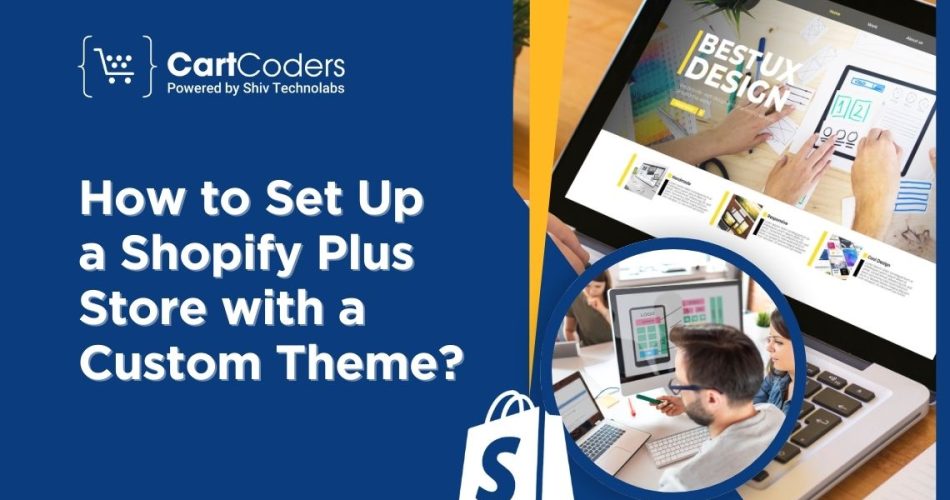
ECommerce solutions such as Shopify have made opening an online business easier. Shopify Plus appears to be the most suitable for high-velocity, high-quantity businesses and comes equipped with many more features that help manage them. Shopify Plus gives you the advantage of “Build a brand-new theme from scratch,” meaning you can create a perfect personalized experience for the users.
Here, we’ll explain how to create a Shopify Plus store using a custom theme. If you’re either a business-owner or a coder, this guide will be handy. It will teach you about deploying Shopify Plus. The goal is to make a great platform and design a highly tailored shopping experience.
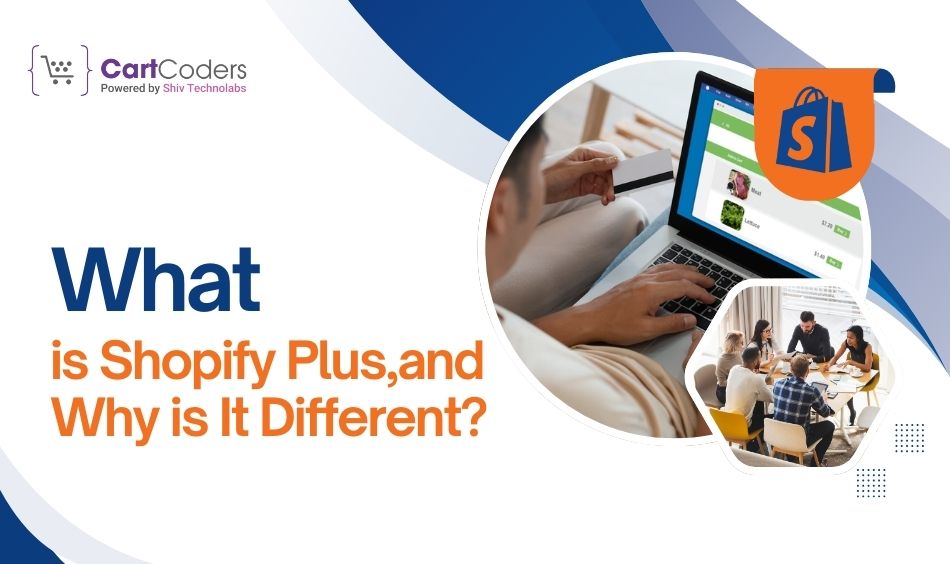
First, let’s understand why Shopify Plus is ideal for high-growth and big businesses and why choosing any other platform is counterintuitive.
Shopify Plus is Shopify Plus, intended to cater to shops with a lot of traffic. It offers additional features, including:
When you purchase a subscription to Shopify Plus, you receive a Launch Engineer who will guide you through implementing this tool.
Before starting the process, you must decide which Shopify Plus plan meets your needs to grow your business. Shopify Plus is best for businesses that need an advanced and easily customizable eCommerce solution. The introductory rate charged by Shopify Plus starts at $2,000 for the initial month but may change depending on the number of products or size of the store and the exact extras required.
When building a Shopify Plus store, you have two primary options: purchase a theme from the built-in Shopify Theme Store or create your unique theme.
With Shopify, you get a selection of templates ready for use as-is. These themes are ideal for businesses, offering quick setup without hassle. However, they may not be tailored to suit a business’s specific needs or be uniquely designed.
On the other hand, Custom themes let you take complete control over the looks of your WordPress online business site. You can decide on any aspect of the site, down to the visual design and usability, and make sure your store is recognizable as yours.
When selecting a custom theme, it is crucial to know more about Shopify’s Liquid templating language. Liquid is used in every Shopify theme and is ‘liquid’ in that it flows to fill the central area of the website, the front of your store.
Liquid is used by Shopify developers for almost everything, including product templates or even navigation menus. Compared to most language systems in existence today, learning the Liquid language is fairly easy, though it comes with its technicalities. If you’re uncomfortable working with code, you should hire a Shopify Plus development company.
Design and functionality should be the significant plans that need to be made before starting with the store’s themes. Consider the following questions:
Working with a development Team will make it much easier for them to develop a new and unique theme because you will specify all the necessary parameters to include.
After developing a strategy for designing the store, it is time to begin building it. Here’s a step-by-step breakdown:
Shopify has two tools for creating themes: the Shopify Theme Kit and the Shopify CLI. It also lets you build, experiment, and stage your theme for testing before deploying it into your store.
Consult your development Team about where to place your store layout. In addition to Shopify’s liquid language, HTML, CSS, and JavaScript will be used to build the structure of your store. You can also include frameworks such as Bootstrap, which allow for the accessible design of responsive mobile websites.
Customers using Shopify Plus can also design a fully custom payment gateway. This is a massive plus compared to standard Shopify plans, as it means you can optimize the flow of the checkout to increase the rate of conversions. You can add new fields, set up matrix prices, or have a loyalty program on the website.
Machine learning is growing rapidly, so you need to ensure that your custom theme is compatible with mobile platforms. Implement responsible web design principles and guarantee your store’s high usability on all kinds of mobile devices.
When creating your theme, adhere strictly to SEO guidelines to increase the chances of your store being seen on search engines. This includes matters concerning page speed, appropriate use of heading tags, and ease of site navigation.
There are pre-launch requirements to meet, and you should thoroughly test the custom theme on the Shopify Plus store you plan to launch. Here’s what to focus on:
After that, you will test your store, and if everything is well configured and integrated, you will be ready to start. Shopify Plus also provides a convenient launch process due to the site’s solid foundations and a dedicated Team of assistants.
The moment you launch the store, your work is not over but continues with even increased rigor. After the initial creation and launch of the store, improvements will always be made, and better user experiences will be implemented. This includes the rate of site speed, experimentation with new tools, and information from customers.
A professional Shopify Plus development company can also provide ongoing maintenance so that your store follows the best practices in the market.
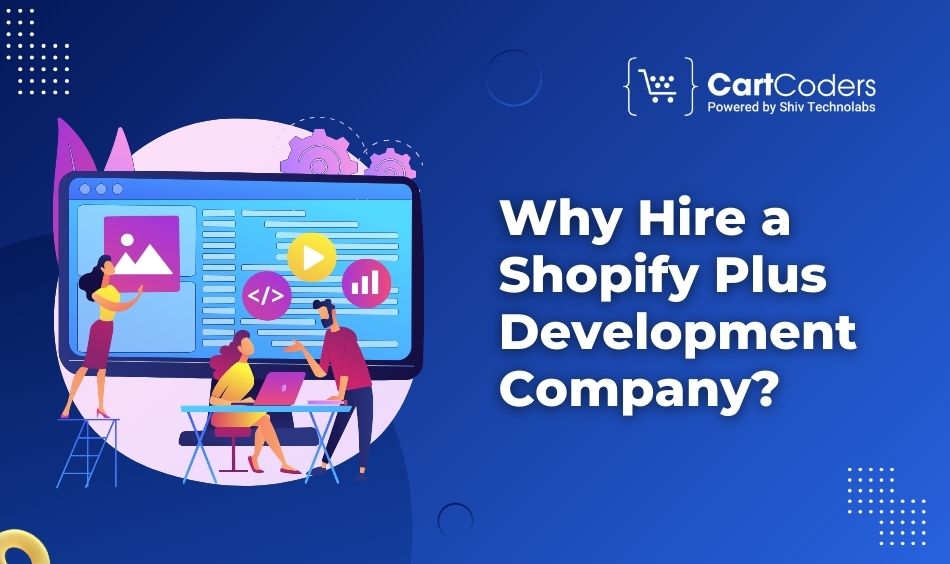
Developing a custom Shopify Plus store with a unique theme requires expertise, technical skills, and time. Hiring a Shopify Plus development company ensures your store is built to the highest standards.
A Shopify Plus development company, like CartCoders, provides:
With the help of professionals, you can build a store with a nice view. It will work perfectly, and your customers will enjoy the result.
Creating a new online store on Shopify Plus with a custom theme is one of the most effective approaches to achieving a unique, scalable, and robust solution for the eCommerce business. What makes a custom theme relevant to your business realities is its ability to offer checkout customization, additional features, or linkage to third-party tools.
To get the most out of it, it is recommended that you contact a Shopify Plus development company such as CartCoders. We’d like to remind you that our experienced team will gladly help you with store creation and configuration so it meets your vision and is ready to achieve the highest results. Let us start building your unique Shopify Plus store that will grab the attention of your target market amidst the rising competition in eCommerce!
Shopify Plus is an advanced version intended for rapidly evolving and actively growing companies and sales. It features some superior functionalities like the choice of checkout, automation, and lower transaction fees.
When a guest is selected, a custom theme helps create a feature that proposes a different option for your customers. The possibilities are endless with your store’s look and feel layout and general user interface.
It may take quite some time to build a custom store, depending on the options and number of features included. However, most custom stores can take a few weeks to a few months at most, depending on the contractor’s findings.
Building the store with the help of the Shopify Plus development company means that your store will be developed by professional developers who will design, develop, and maintain your custom theme.
Projects delivered in 15+ industries.
95% retention rate, building lasting partnerships.
Serving clients across 25+ countries.
60+ pros | 10+ years of experience.