Custom Engagement Solutions
Unlock tailored solutions with a free, no-obligation strategy session.
Expert Developers & Engineers on Demand
Scale Your Team with Skilled IT Professionals
Expert Guidance for Digital Transformation

If you run an online store and want to sell products worldwide, you must accept different currencies. Many people will not buy from your store if they cannot see prices in their local currency.
Shopify provides a straightforward way to enable this. It helps you display product prices in different currencies based on your customers’ locations. This setup helps improve trust and increase sales.
Shopify lets you do this using a feature called Shopify Payments Multi-Currency. It also works well with many other tools. In this blog, we will learn how to set up multi-currency on Shopify, manage it easily, and use it effectively. Let’s get started with the basics.

Selling to a global market helps you grow faster. However, if your pricing is not local, people may be less likely to make a purchase. Here’s why you must accept multiple currencies on Shopify:
These numbers demonstrate why this setup is crucial.
To enable this, make sure you meet these basic needs:
Once all is ready, you can start the Shopify multi-currency setup guide.
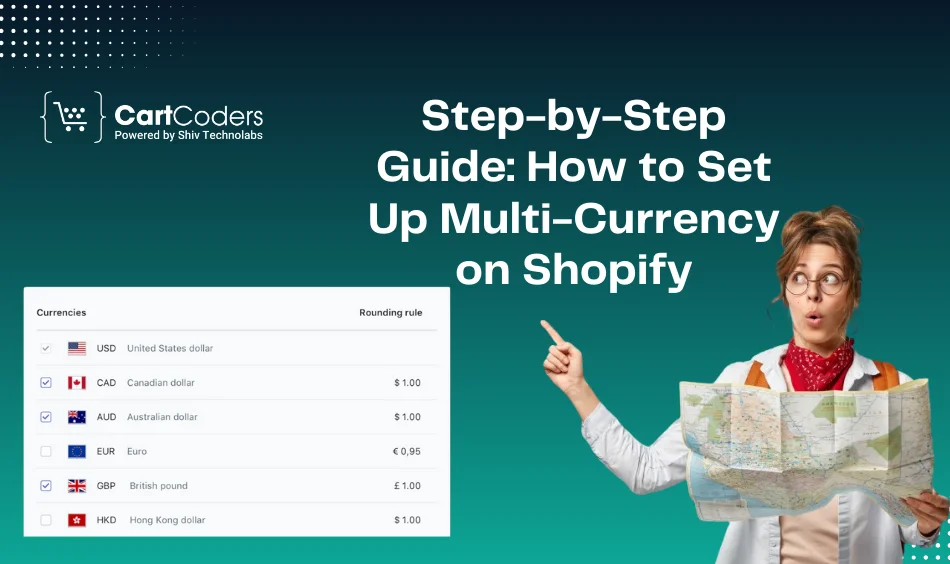
Let me explain the full process step by step now.
After activating Shopify Payments:
Shopify supports over 130 currencies, including USD, EUR, GBP, JPY, and INR.
Shopify’s Geolocation App helps show the right currency.
It detects your visitor’s location and suggests switching to a different currency.
Steps:
This helps people from different countries feel more at ease. It increases the chance of checkout.
This is a crucial component of your pricing strategy.
You Can Change:
Here’s How To Do It:
This Shopify international pricing setup helps you handle taxes, duties, and currency changes.
Now, ensure that your checkout page supports multiple currencies. Shopify Payments does this automatically if enabled.
But Make Sure:
Only stores using Shopify Payments can offer Shopify multi-currency checkout.
If your theme does not have a currency switcher, you need to add one.
Steps:
The switcher allows users to select a currency manually.
It displays the currency label next to the price.
After setting everything up, test your store from different countries.
Use Tools Like:
Make Sure Currency Changes Are Correct On:
A smooth test will ensure your Shopify Store Setup is ready for global buyers.
Managing currencies is not just about setup. Here’s how to keep it working properly:
You can also use custom rounding rules like:
| Currency | Rounding Rule |
| USD | $5.99 |
| EUR | €9.49 |
| GBP | £3.75 |
This creates a cleaner look and builds buyer trust.
If you want to grow your sales outside the USA, follow these:
Shopify makes it easy to sell in different currencies, ship globally, and accept payments from over 50+ countries.
In fact, according to Shopify’s 2024 data, over 35% of stores now sell internationally.
Many store owners encounter difficulties when setting up multiple currencies. Avoid these problems:
Addressing these issues early can save you a significant number of lost sales.
Before making your store live, review these points:
If all looks good, your store is ready for international growth.
Setting up and managing multi-currency on Shopify is easy when you follow the proper steps. It helps your store look more trustworthy to global buyers. Online sales can expand through local currency pricing because it ensures more customers engage with your business.
Shopify provides built-in features, including Shopify Payments, Geolocation, and Markets, which you can leverage to profit. Always test your store before launch and keep your prices up to date. If you need expert help with your Shopify setup, CartCoders can assist you. From multi-currency to checkout optimization, we ensure your store is ready for the global market. Reach out now and take your Shopify store to the next level.
Projects delivered in 15+ industries.
95% retention rate, building lasting partnerships.
Serving clients across 25+ countries.
60+ pros | 10+ years of experience.