Custom Engagement Solutions
Unlock tailored solutions with a free, no-obligation strategy session.
Expert Developers & Engineers on Demand
Scale Your Team with Skilled IT Professionals
Expert Guidance for Digital Transformation
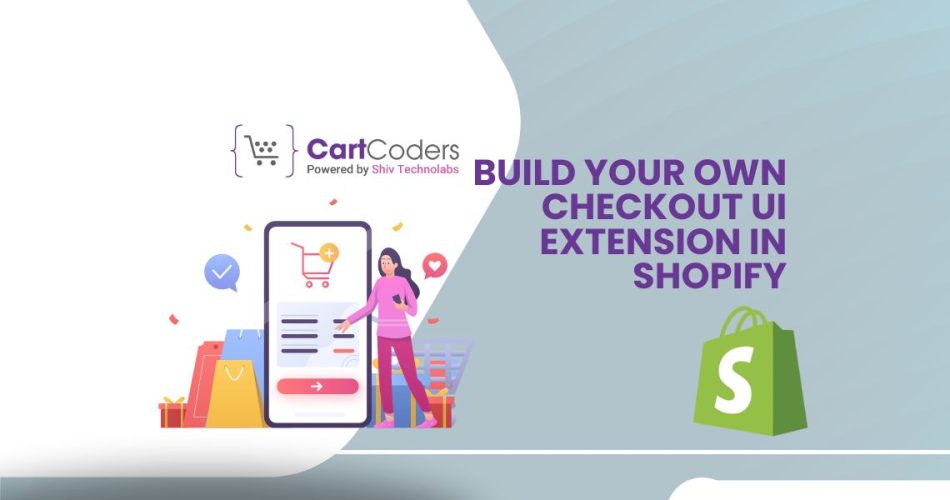
Creating a custom checkout UI extension for Shopify enables you to personalize the checkout experience according to your business requirements. This guide will provide a detailed, step-by-step process for developing and deploying your own Shopify Checkout UI Extension.
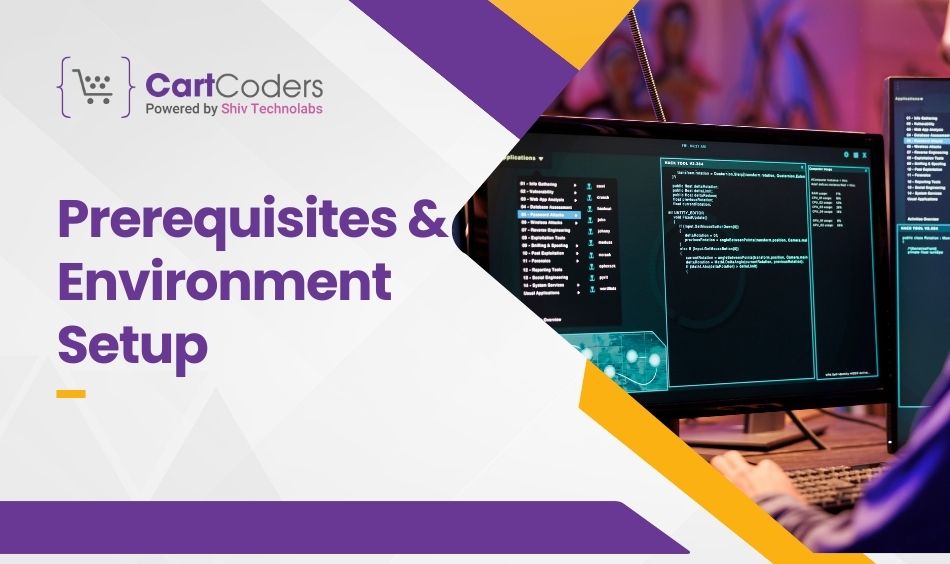
Before starting with the development of your Shopify Checkout UI Extension, you must have the following tools installed:
Make sure these tools are installed and properly configured on your system. If not, follow the official installation instructions provided by Shopify.
Now that your environment is set up, it’s time to create the extension.
Step 1: Initialize Your Extension Project
Open your terminal and run the following command:
shopify extension createWhen prompted, select “Checkout UI Extension” from the available options. This command will scaffold a new project in your directory with the necessary files to get started.
Step 2: Define Your Extension’s Logic
The main logic for your extension resides in the “src/index.js” or “src/index.tsx” file. Here, you’ll define what your extension will do within the checkout process. Below is an example of adding a custom input field to the checkout UI where customers can enter additional notes:
import { render, TextField } from '@shopify/checkout-ui-extensions-react';
render('Checkout::Dynamic::Render', () => (
<TextField
label="Add a special note"
onChange={(value) => console.log('Customer note:', value)}
/>
));This code snippet creates a text field labeled “Add a special note” that logs the input to the console. You can customize the logic further based on your specific needs.
Step 3: Adding Styles
To ensure that your custom elements align with your store’s branding, you can add styles directly within the extension. The styling should be minimal to avoid performance issues but sufficient to maintain a consistent look and feel with the rest of the checkout UI.
Testing Your Extension Locally
Before pushing your extension to production, it’s critical to test it thoroughly in a development environment. Shopify CLI makes this straightforward.
Serving Your Extension Locally
Run the following command to serve your extension locally:
shopify extension serveThis command will start a local server and provide you with a URL where you can preview your extension in a development store. This is the ideal time to check for any issues or inconsistencies, especially across different browsers and devices.
Debugging and Iteration
As you test your extension, you may need to iterate on your code to fix bugs or make improvements. The Shopify CLI automatically reloads your extension as you make changes, so you can see updates in real-time.
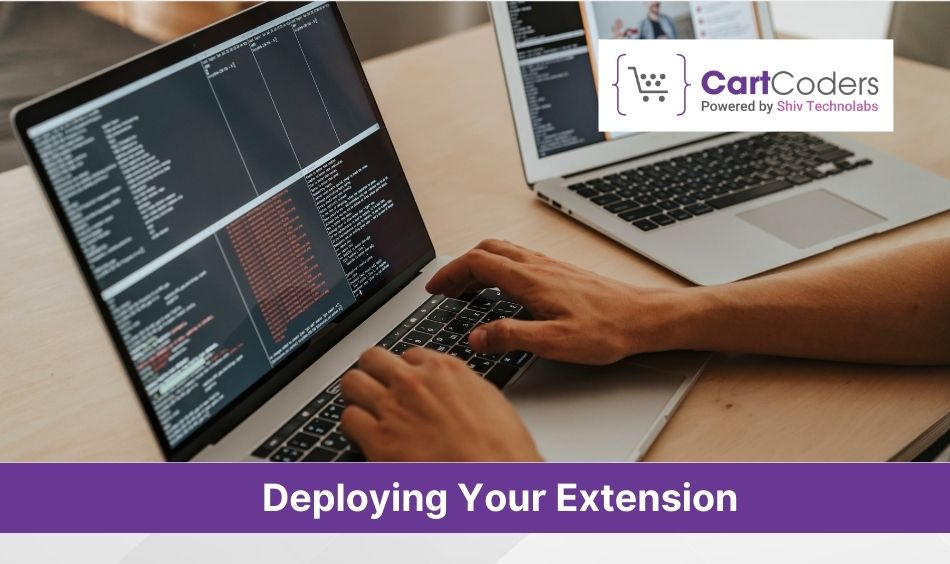
Once you’re satisfied with the functionality and design of your checkout UI extension, the next step is to deploy it to your live store.
Step 1: Build the Extension
First, you need to build your extension for production. This process will minify your code and prepare it for deployment:
npm run buildThis command will create a production-ready build of your extension in the dist/ directory.
Step 2: Deploy the Extension
Deploy your extension using Shopify CLI:
shopify extension deployThis command will push your code to Shopify’s servers and make it live on your store. Make sure to test the live version of your extension to confirm that everything is working as expected.
Performance Considerations
The performance of your checkout UI is critical to the overall shopping experience. Ensure that your custom extension does not introduce significant delays or negatively impact the checkout process. Keep your JavaScript lightweight and minimize the use of external libraries.
Cross-Browser Compatibility
It’s essential to test your extension across different browsers to ensure consistent behavior. Issues might arise due to differences in how browsers render elements, so testing in Chrome, Firefox, Safari, and Edge is recommended.
User Experience
Consider the end-user experience when designing your extension. The checkout process should be intuitive and straightforward, with minimal distractions. If you’re adding custom fields or additional steps, ensure they are necessary and add value to the customer.
If you’re not familiar with web development or need advanced customizations, working with a Shopify development company or hiring a Shopify designer could be a good investment. Shopify Experts can help you create a polished, professional extension that aligns with your brand and meets your specific needs.
Post-deployment, your extension will require ongoing maintenance. Shopify regularly updates its platform, and your extension might need adjustments to stay compatible with the latest changes.
Monitoring
After deployment, monitor your extension for any issues. Keep an eye on the checkout completion rate, error reports, and customer feedback. These metrics can help you identify potential problems early.
Regular Updates
Plan for regular updates to your extension. This could involve adding new features, fixing bugs, or optimizing performance based on user feedback. Regular updates will keep your extension relevant and functional.
Checkout UI Extensions in Shopify provide a powerful way to customize the checkout experience, offering several key benefits. First, they allow businesses to tailor the checkout process to meet specific needs, whether that involves adding custom fields, integrating external services, or modifying the design to align with brand identity. This customization can lead to a more cohesive shopping experience, potentially increasing customer satisfaction and completion rates.
Additionally, Shopify checkout extension development provides the flexibility to gather important customer information during checkout. This data can be used to improve marketing efforts, product offerings, and overall business strategies. By allowing direct interaction with customers during the final steps of the purchase process, businesses can also address specific requirements or concerns, creating a more personalized experience.
Moreover, these extensions can be used to implement features like loyalty programs, upsells, or custom payment options directly within the checkout flow. Such features can enhance the customer experience and drive additional revenue. Overall, Checkout UI Extensions in Shopify offer a robust solution for businesses looking to refine and control their checkout process, contributing to a more tailored and effective e-commerce strategy.
When building a checkout UI extension in Shopify, having the right expertise can make a significant difference. CartCoders specializes in developing custom Shopify solutions, including checkout extensions tailored to specific business needs. With a deep understanding of Shopify’s ecosystem, their team helps merchants integrate advanced functionalities, improving user experience and checkout efficiency. Whether it’s adding custom fields, modifying the checkout flow, or integrating third-party services, CartCoders provides the technical expertise needed to build a solution that aligns with business goals.
With a focus on delivering high-quality Shopify solutions, CartCoders helps businesses create a checkout experience that aligns with their specific requirements and enhances customer satisfaction.
Building a Shopify Checkout UI Extension is a powerful way to customize and control the checkout experience in your store. By following the steps outlined in this guide, you can create an extension that not only meets your business requirements but also provides a smooth and enjoyable checkout process for your customers.
Remember, whether you decide to build the extension yourself or hire Shopify Experts, attention to detail and thorough testing are key to success. With the right approach, your custom checkout UI extension can significantly contribute to your store’s overall success and customer satisfaction.
Projects delivered in 15+ industries.
95% retention rate, building lasting partnerships.
Serving clients across 25+ countries.
60+ pros | 10+ years of experience.