Custom Engagement Solutions
Unlock tailored solutions with a free, no-obligation strategy session.
Expert Developers & Engineers on Demand
Scale Your Team with Skilled IT Professionals
Expert Guidance for Digital Transformation
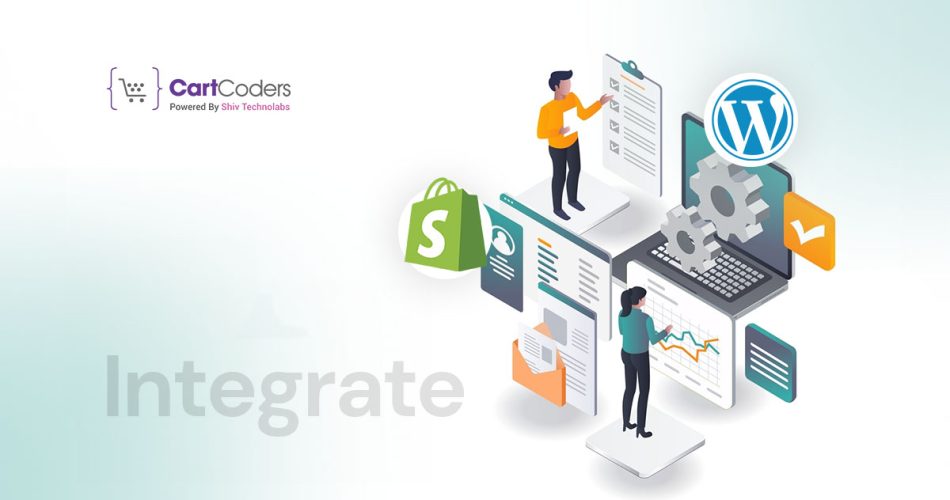
Are you searching for how to integrate Shopify with WordPress? This post will demonstrate the quickest step-by-step procedure that will enable you to integrate your Shopify store with your WordPress site in 5 minutes.
The first time you see this, it may seem impossible to connect Shopify and WordPress. You will be surprised that it is very possible and beyond your imaginations.
Upon reading this POST, you will have enough knowledge on what Shopify WordPress integration entails. Furthermore, it provides insights as to why one should consider integrating these two platforms and how you can open a Shopify store fast. Therefore, continue reading until the end.
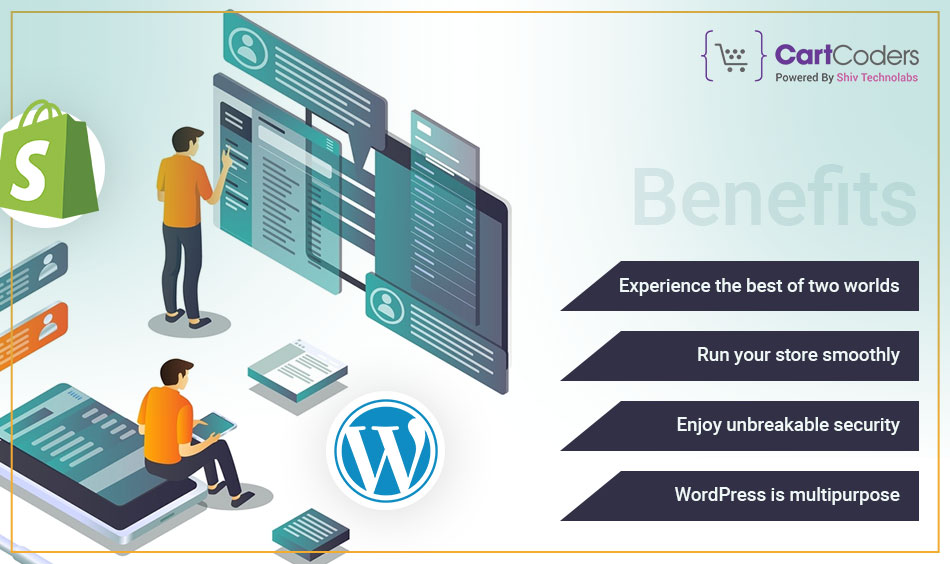
The world’s leading eCommerce builder in the world is Shopify. The most popular website management system in the world is WordPress, which powers almost 50% of the world’s websites. Combining these two great platforms will be very helpful for you to succeed in your e-commerce efforts.
Here are some of the top benefits of integrating Shopify with WordPress:
Without integration, you can still build an online store on WordPress by just installing a plugin such as – WooCommerce, and Dokan (to open a multivendor marketplace). However, people prefer Shopify because it is user-friendly with great dedicated eCommerce features.
To integrate Shopify with WordPress you must have a Shopify store and a WordPress site and some time.
Since we are discussing integration, we assume that you have all the requirements – notably; a WordPress site and a Shopify store. If not don’t worry about it. We’re here to assist.
In the past, what was possible was that you could install a Shopify plugin into your WordPress website to enable the two work together, but not anymore.
First, develop your shopify store before integrating it with WordPress. So let’s get started.
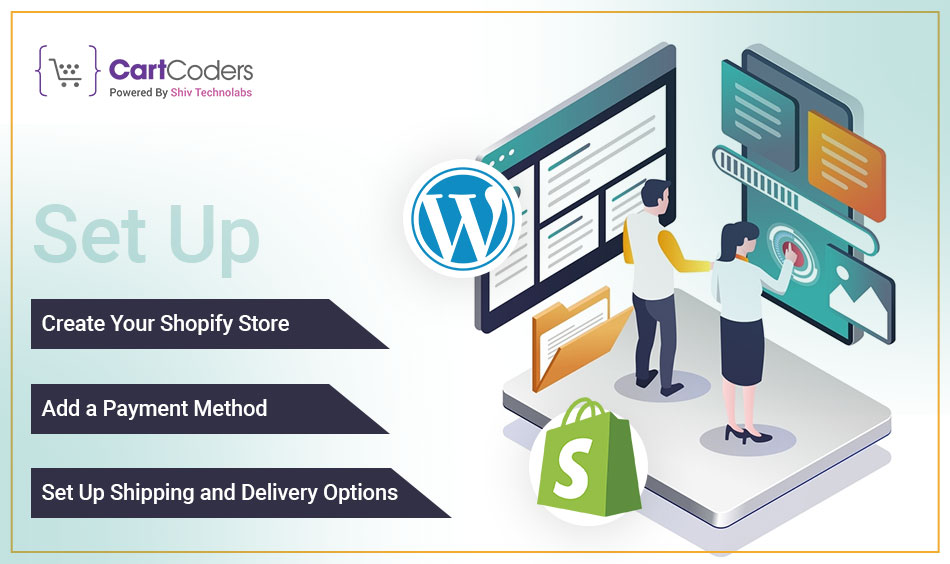
A few clicks and your Shopify store is up and running. To complete the basic setup of your Shopify store, you will primarily need to follow three steps. They include:
Now we are going to break down the steps in some specifics using bullet points that contain visual aids where necessary.
Note: This section can be skipped if you’re already familiar with this process or already have a Shopify store. If not, let’s get started immediately.
To begin with, as a person who has never used Shopify, you will have to use the free trial for 14 days. If you love it while on trial you can purchase any plan anytime depending on what you want.
However, by default, you will need to start a trial period to get into Shopify. You need to first of all click on the “Start free trial” button from the homepage of Shopify.
On hitting Create Your Store button, Shopify will ask you some other forms about yourself and your shop. Please provide this information or skip it if don’t want it then click “Next“.
After making your first Shopify store, do some basic set up to enable it to start being an eCommerce site. One thing you need to do is add a payment method.
To achieve this, just follow the following steps:
Your shipping and delivery location by default is actually the address that you provided during the store setup process.
To change them, just visit shipping and delivery in your store setting menu. Later, decide on the precise place of your choice.
Here, however, you can also change other shipping procedures such as setting the shipping charges or addition of third-party transportation companies.
Finally! Just like that, your Shopify store is already created with the most important settings done as well. It’s high time we moved on to its integration with the WordPress site as well.
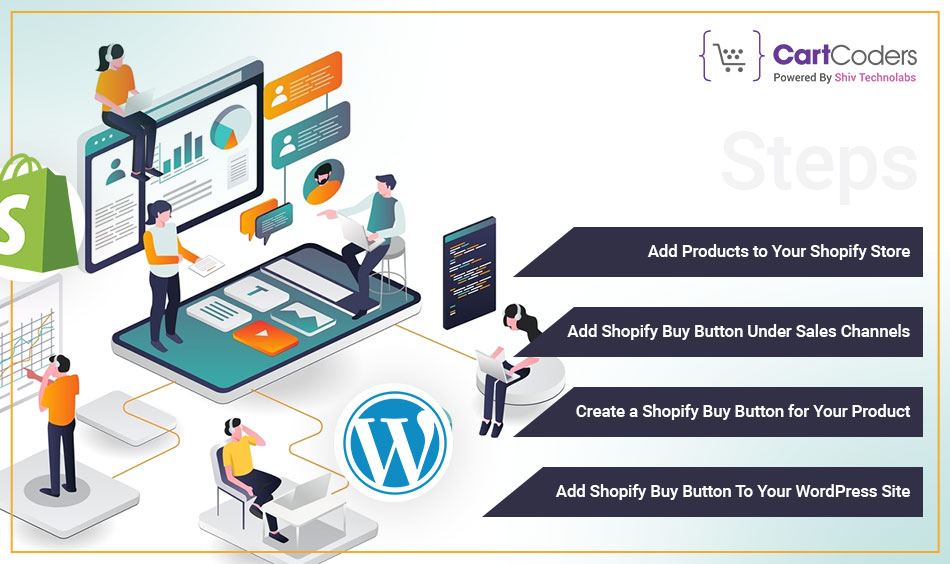
You can do that by adding a “Buy Button” under the “Sales channels” on Shopify. If you have identified a product you desire to sell, the only thing you need is a “Buy Button” code which you will copy then paste to your WordPress site.
We are going to show you the entire process in 4 simple steps. The following steps will be shown regarding how to integrate Shopify with WordPress:
Now, we will demonstrate the steps by breaking them down one by one. We have added the necessary visuals to help you understand quickly.
Shopify’s “Buy Button” works on products or a specific page. If you have not uploaded any products yet on your Shopify store, then your “Buy Button” will not work.
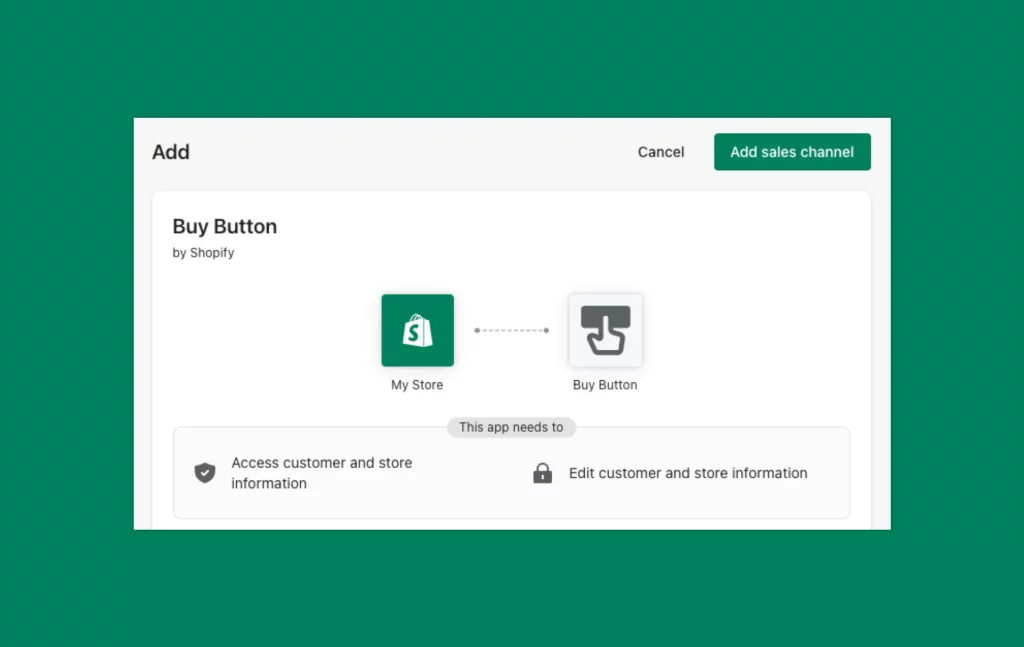
If you already have uploaded product(s) into your shop, then proceed to Step 2 of the integration process.
To add products to your Shopify store, first, you need to press the “Add product” button from your Products or Home page.
After that, a product upload page will be opened. There is where you now fill in all the information needed for uploading a product.
After adding the product to your store, now you can start a Shopify WordPress integration by creating a “Buy Button” and adding it to your WordPress site.
Under Sales Channels, Before you can create a “Buy Button”, you first need to activate it by adding to the “Sales Channels” section. Follow these steps:
With just two clicks, your “Buy Button” will be activated and added to the “Sales channels” section.
Once you have added the “Buy Button”, you will have to create this Button for some specific products or a page. It’s much easier than it sounds.
First of all, you need to click on a button named Create a Buy Button under the Buy Button menu. After that, choose your product or page, customize the button if required, and then click next.
This code which is about Shopify WordPress integration is what you just copied. Thus make sure that it was not copied wrongly during your last step.
Finally, you can go to any page or post on your WordPress site to finalize the integration by adding the pasted code. This will be good as long as you stick to these steps:
At this stage just save or update your page as usual and then preview it since that will show how your Shopify store product will look like on your WordPress site.
That is all! You have completed the WordPress Shopify integration process.
But remember this “Buy Button” provides only some basic features of online selling, so you may not have some essential tools necessary for making your store competitive in a long-term perspective.
Yet still, it’s worth having such an option of integration if you already have a Shopify-powered e-store well installed.
Hopefully, this blog has helped you know how to properly integrate Shopify with WordPress. Hence, it’s time for you to do the integration yourself.
However, if you have an already built online store with Shopify or your objectives are in line with the benefits of integration, we suggest that you do the integration. Alternatively, build a complete eCommerce site either on Shopify or WordPress.
Yes, you can connect Shopify with WordPress by using the Buy Button feature or third-party plugins to sell products easily.
To connect your Shopify domain to WordPress, update DNS settings or forward the domain from Shopify to your WordPress website address.
You can’t import WordPress directly into Shopify, but you can manually move blog posts and link both sites for better reach.
Yes, you can connect your current website with Shopify using embed codes, Buy Buttons, or by linking pages across both platforms.
Yes, you can use Shopify with your existing website by adding its products and checkout system without changing your current setup.
CartCoders helps connect Shopify with WordPress easily, with clean setup, clear instructions, and expert support tailored to your business model.
Projects delivered in 15+ industries.
95% retention rate, building lasting partnerships.
Serving clients across 25+ countries.
60+ pros | 10+ years of experience.