Custom Engagement Solutions
Unlock tailored solutions with a free, no-obligation strategy session.
Expert Developers & Engineers on Demand
Scale Your Team with Skilled IT Professionals
Expert Guidance for Digital Transformation
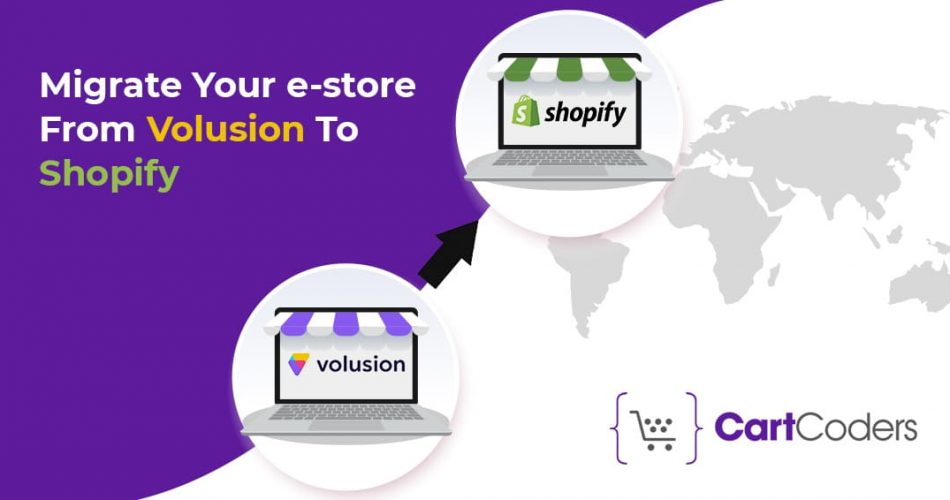
If you are looking for a quick way to build an online presence then Volusion is one of the top e-commerce solutions in the market. Volusion support is unmatched, website templates work properly for webmasters without much experience, & prices are also affordable.
Generally scaling up your site is often a tricky situation with Volusion because of restrict access of source code, & you tend to get stuck with the cookie-cutter features provided by Volusion. Let’s move ahead for Volusion to Shopify migration.
Therefore, as per the above challenges with Volusion, Shopify is the logical next step if you’d like a clean interface for scaling up & bringing in more customers to your online store.
For saving your product details during the change, the right steps must be taken throughout the migration. Today, in this blog we will discuss how to migrate your e-store from Volusion to Shopify without losing any data.
Now before going to your Volusion dashboard, you need to build a Shopify first since the migration application is located in the Shopify App Store. The process is simple, just go to the Shopify website & click on the get started button in the top right-hand corner.
In the option, you have to select whether you want an Online Store or Retail Shop. Click on the next button by choosing the Online Store tab.
Generally, Shopify is helpful with migrations, so the nest area asks you if you’re already selling & which platform you use. Simply specify that you are already selling on another platform & choose “other” since Volusion will not be listed.
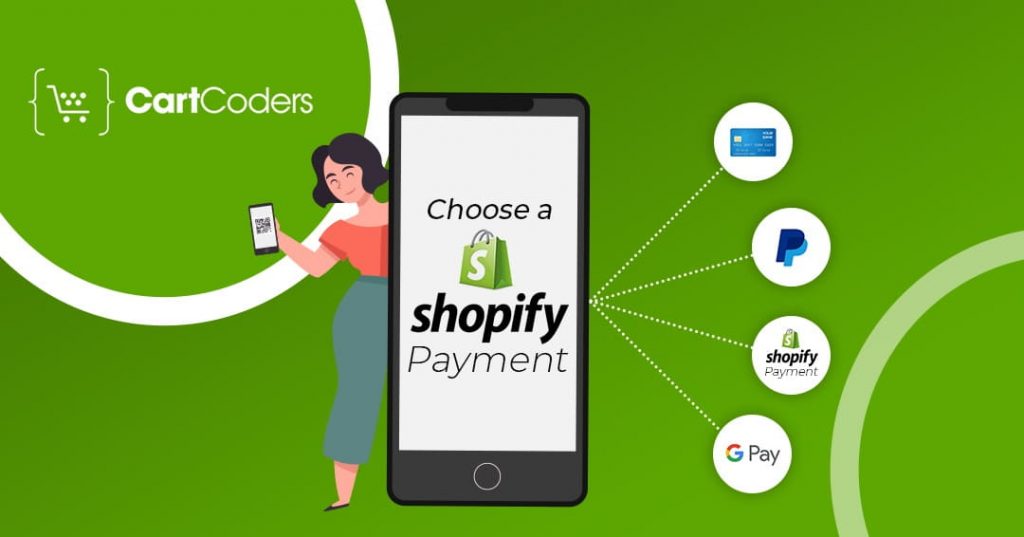
Here, it’s better to opt for a Shopify Plans instead of going through with migration on a trial account.
However, the starter plan is a good place for testing out a migration, after selecting your plans, fill in your payment details so Shopify can charge you as per months.
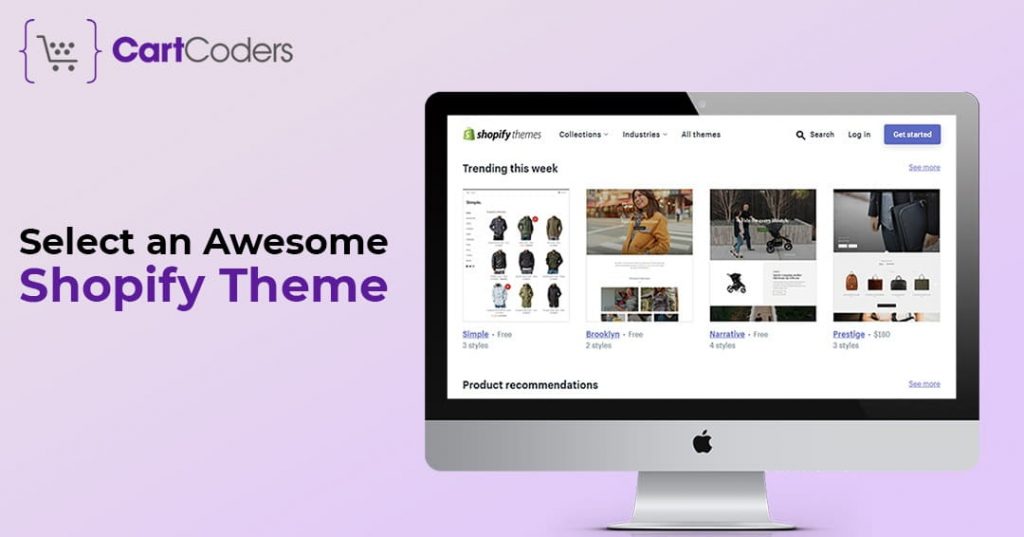
Shopify themes are one of the best that you should try with your Volusion branding. Click on the Select a Theme button under the customize look of your website header.
Step 6: Install the Cart2Cart App for the Volusion to Shopify Migration
Go to the Volusion App Store & click on the Get button for the Cart2Cart: Volusion to Shopify Migration Services module.
The Cart2Cart app costs at least $69 for a migration, yet it’s certainly worth the price since all of the following items get transferred over:
Once you press the Get button, you will return to the Shopify dashboard. Just click on the install Cart2Cart: Volusion Module button.
At this point, everything is free, but you will have to pay once you’re ready for the migration. To the next page, click on the tab that reads New Cart2Cart User. Type in your name and other information to Register.
Through Cart Setup you inform the system where all your data is coming from. Now, Select Volusion in the Source Cart Type drop-down menu & paste in your Volusion store URL in the Source Cart URL field.
Here you will reach at the Target Cart Setup, that itself populates the Shopify site information, you just have to proceed to the next page.
Once you’ve decided that you are ready to make the move, click on the Start Migration button. Hence you will reach the third party of the Cart2Cart page.
Generally, the Source Cart setup & Target Cart Setups should automatically populate from the previous steps, so here you can just skip to the Entities Selection tab. Just select all the entities for the Volusion to Shopify migration & skip all the additional options. Then click on proceed to the next step button.
In Cart2Cart you need to import CSVs for information such as Customers, Categories, Discounts, & more.
Cart2Cart provides a handy instruction area on where to find these CSVs, which I posted in the screenshot below.
Upload the CSVs files into their respective places in the Cart2Cart module and proceed further with the Import data button.
Shopify & Volusion both have different currency settings, so here you need to specify what type of currency you want to move them over to.
Chances are you just have to select the default currency, but you may have to scroll through the list depending on your country. Push the Proceed to Next Step button.
In Volusion, you will get the order status, so when you process an order, it may be tagged as pending or complete.
Now, Cart2Cart will make sure that these tags get transferred properly since Shopify assigns verifying order status tags.
Walkthrough the order statuses to specify how you would like to convert them from Volusion to Shopify. Sometimes you can leave them, but other times you may want to change them.
Now push proceed to the next step button & run the demo migration if you want but don’t choose any insurance.
Once you will be on confirm migration page, you will get to know in a minute when migration is completed
In-case, you want your Volusion Domain on your Shopify site, just go to the online Store tab in Shopify. Click on the Domains button, then the Add an existing domain option. This is located in the top right-hand corner of your site.
Generally, Shopify walks you through the steps to move your domain over, so just paste in the required domain when they ask.
If you run into problems, you may have to modify your DNS settings with the domain or hosting account provider.
In the end, for a successful migration send old links from your Volusion store to the new Shopify Store. This way, if someone lands on an old Volusion page, they won’t get an error message. Instead, the customer will be redirected to the Shopify page for the product.
Hopefully, the above details will help you to migrate your store from Volusion to Shopify. Are you Seeking Shopify Experts? Cartcoders offer you Expertise on Shopify Store Setup service providers to develop your highly scalable & reliable Shopify store.
The cost of migrating to Shopify can vary depending on several factors, such as the size of your store, the amount of data you need to transfer, the complexity of your website design, and whether you plan to use any third-party apps or services.
Additionally, if you plan to use any third-party apps or services in your Shopify store, you may need to pay additional fees for those services. Overall, the cost of migrating to Shopify will depend on your specific needs and requirements, so it’s essential to do your research and get an estimate from a few different providers before making a decision.
You can accomplish this task in two ways: manually, if you are proficient in technology, or automatically, if you are not an expert in the field. Personally, I opt for the automated service since I migrate numerous stores every week on behalf of my clients. For your convenience, I suggest checking out their free demo before making a decision. In reality, it’s not a complicated process.
If you opened your store on Shopify, you may have encountered a challenge when transferring your products from your previous platform. Reproducing all your products on the new platform can be time-consuming and troublesome, especially if you have a large catalog. However, using a Shopify product importer tool can ease the process. There are several options available, including Multichannel Importer, eBay Professional Importer, Xpert Importer, Cart2Cart Store Migration App, Simple Shopify Inventory Management, and Excelify Shopify. We have compiled a list of some of our favorite tools for your consideration.
Projects delivered in 15+ industries.
95% retention rate, building lasting partnerships.
Serving clients across 25+ countries.
60+ pros | 10+ years of experience.