Switching from WooCommerce to Shopify may be a good business move for your online store. Shopify is designed to cater to businesses of all sizes with its powerful and user-friendly platform.
However, migrating product data can seem overwhelming. Therefore, this post will walk you through the process of transferring your products from WooCommerce to Shopify, looking at both manual and app-assisted techniques.
Tips For Importing Your Products From Woocommerce To Shopify
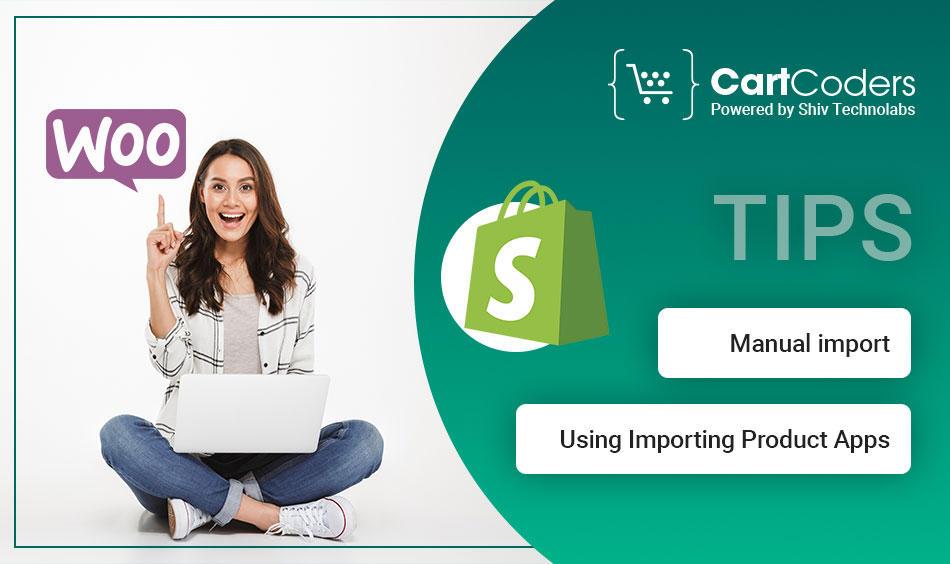
Before you start, think about your product catalog broken down by size and complexity. It’s split into two main approaches as follows:
- Manual import:- This is good for small stores with limited products; it provides more control over the import process but takes more time and effort.
- Using Importing Product Apps:- Importing product apps works best for big stores with many products in their catalogs. They automate this movement and save you a lot of time while minimizing errors. However, they often come with additional costs.
WooCommerce to Shopify product import manually

If you are a hands-on person, here’s how to go about importing your WooCommerce to Shopify products import manually:
1. Export Your Product Data from WooCommerce:
- Access your WordPress dashboard and go to WooCommerce > Products.
- Click on the top menu where it says Export.
- Exporting all the products or choosing products based on specific categories or product types is possible.
- To save a CSV (Comma-Separated Values) file containing your product data, click Download Export File.
2. Prepare the CSV File
- Open the downloaded CSV file in a spreadsheet like Google Sheets or Microsoft Excel.
- Take a moment to grasp its structure. Data points include product name, description, SKU, price, inventory, category, and images, among others.
- All data should be formatted correctly, removing any extra characters or special formatting.
- Match your existing WooCommerce data points to respective headers in Shopify. This may require you to either add some missing headers or reorganize the order of the data so that it matches Shopify’s format.
- Check your file again for mistakes and inconsistencies. Make sure that all information concerning products is correct and complete.
3. Import Products to Shopify:
- Sign in to the Shopify admin panel.
- Go to Apps > Import Store.
- Click on Choose File and select the CSV file you had prepared from your computer.
- Map the data points in your CSV file to the fields in Shopify that correspond with them.
- Using an efficient matching utility provided by Shopify for this purpose is beneficial.
- After finishing selecting, press the Start Import button.
- When it finishes processing, Shopify will present a detailed import report. This report will show any mistakes during import, such as missing data or a wrong format.
4. Review and Organize Your Products:
- Examine the import report and make the necessary corrections. This might mean editing individual items in Shopify or revising your CSV file before you re-import it.
- Sort your products into categories and collections in Shopify so that customers can easily find them.
Using Import Products Apps
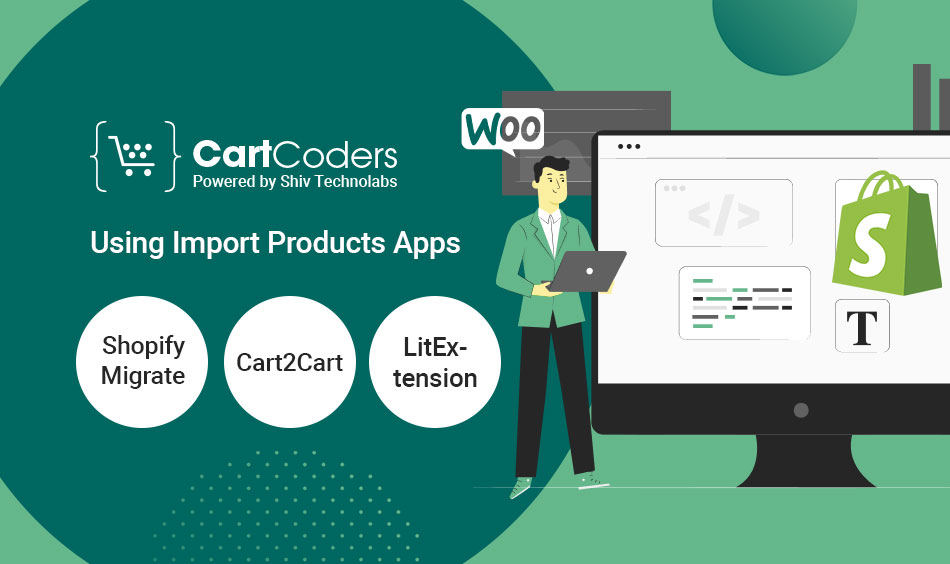
Imagine a more streamlined and automated process using a third-party import product app. The Shopify App Store has numerous reliable apps with unique features and pricing approaches. Some of the most trusted options for WooCommerce to Shopify product import are listed below:
- Shopify Migrate:- Shopify Migrate is a free app developed by Shopify that can be used as an entry point for small stores. This app provides basic Woocommerce to shopify migration services for products, clients, and orders.
- Cart2Cart:- Tax settings and product variants are just examples of the different features that make it possible for this application to move between platforms like WooCommerce.
- LitExtension:- Another app that is quite popular due to its extensive migration capabilities. It can manage complex product structures together with their variants alongside digital downloads.
Here is an easy procedure of using import products app that can serve as a guide:
- Choose the right one in Shopify App Store, and install it to your store.
- To allow WooCommerce migration, follow the given application instructions.
- Configuring import settings such as mapping data and filtering options.
- Start the process of importation allowing the app to move information from one place to the other and provide updates on how things are going.
- Check through what has been imported and remove any mistakes detected by this program so that there is no error in this movement.
Post-Migration Checklist: WooCommerce to Shopify
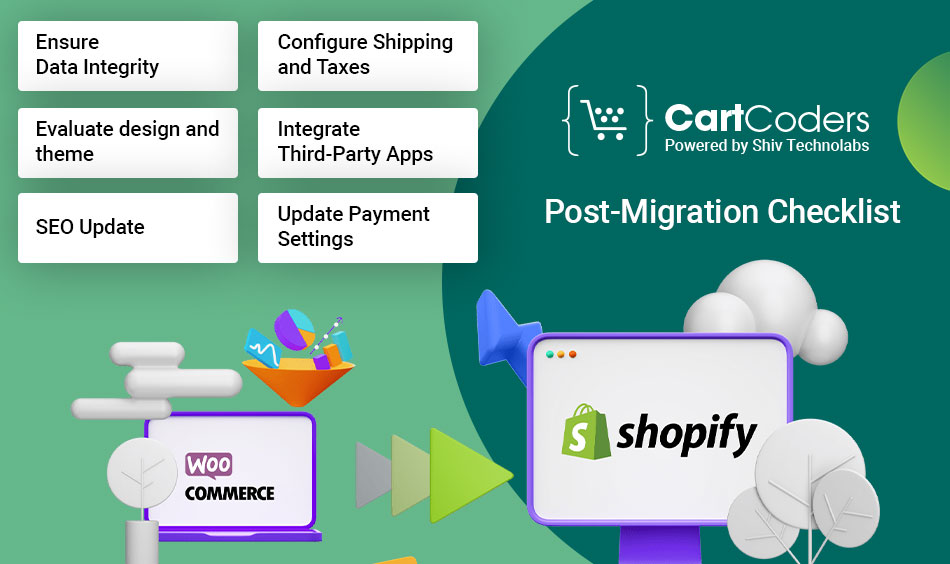
For some companies, migrating their online store from WooCommerce to Shopify may be a great way to expand the scale of their business and achieve better management and broader integration of systems.
However, this transition needs to be well-thought-out and implemented so as not to interrupt the running of the ongoing enterprise activities or lose important information. After the migration, one must go through an extensive post-migration checklist to ensure everything is functioning properly and optimize the new Shopify store for success.
- Ensure Data Integrity:- Review the migrated data comprehensively to ensure all products, customers, orders, and other important information are correctly transferred. Look for inconsistencies or areas where some data points are missing and rectify them.
- Evaluate design and theme:- Appraise the look, feel, and functionality of your brand-new Shopify e-store theme. It should reflect your brand identity, ensure a user-friendly experience, and be mobile-optimized. Customize it further to add visual appeal and make it easy to use.
- SEO Update:- Migrate and update SEO settings from WooCommerce to Shopify to maintain search engine rankings and visibility. Organize the product’s descriptions, meta tags, URLs and other elements in a way that will improve its organic search performance.
- Configure Shipping and Taxes:- This is the part where you can set up your zones, rates, and carriers based on what you need for your business. Always ensure that the tax settings are correct and fully comply with the applicable laws to avoid any issue arising with order fulfillment and taxation.
- Integrate Third-Party Apps:- This plugs in third-party apps. To do this, we shall look into Shopify’s vast app marketplace. It should be noted that by using these integrations, the store functionality will improve. For example, they put apps such as email marketing analytics and inventory management so that things can become easier and help in fast growth.
- Update Payment Settings:- You can set up payment systems and ensure people can buy products without any difficulties. Customers will find it easy to finish their purchases and a wide range of groups can be catered for in terms of payments.
Bottom Line
Moving your store from WooCommerce to Shopify can be challenging, but with the correct aids and assistance, it may become an easy journey toward success. By giving a useful step by step guide on how to import your products, customers and orders, this has been well elaborated upon. Following these steps and using the ease of migration tools will enable you to move your data without any glitches and ensure minimum downtime for your enterprise.
Are you in need of assistance with your WooCommerce migration to Shopify? CartCoders is a top Woocommerce to shopify migration company. We have several choices for migration that can be made smoothly and efficiently depending on your needs. To understand more about how we can help you take your business to a higher level with Shopify, contact us today.
Faqs:
No, you don’t need to install a plugin to export your products. WooCommerce has an in-built export feature that lets you save your product info as a CSV file.
Ordinarily, the exported CSV would include details such as the product title, description, SKU, price, stock quantity on hand, category, and tags assigned to the item. Nevertheless, these variables might differ depending on how you have set up your WooCommerce store.
Products do not require specific preparation for export. However, to make the import into Shopify smoother, ensure that your product information is accurate and updated.
Yes, you can import and export product images along with other details.

