Custom Engagement Solutions
Unlock tailored solutions with a free, no-obligation strategy session.
Expert Developers & Engineers on Demand
Scale Your Team with Skilled IT Professionals
Expert Guidance for Digital Transformation
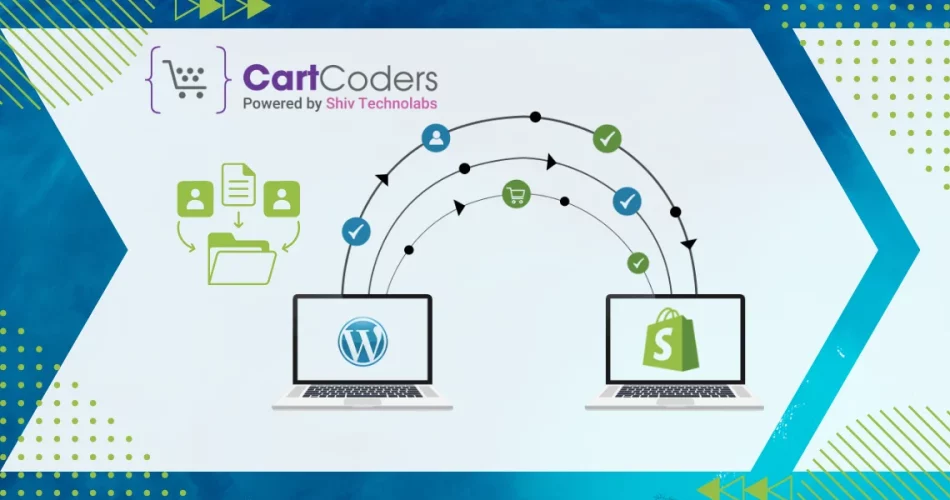
Many store owners start their online journey with WordPress, especially when paired with WooCommerce. Over time, the need for a more structured ecommerce platform becomes clear. Shopify offers built-in tools, better support for product management, and a focused environment for online selling.
Still, moving a full website from WordPress to Shopify requires attention. A careless transfer could result in lost products, missing pages, or broken links. This guide covers how to migrate from WordPress to Shopify while keeping all your content and product data safe.
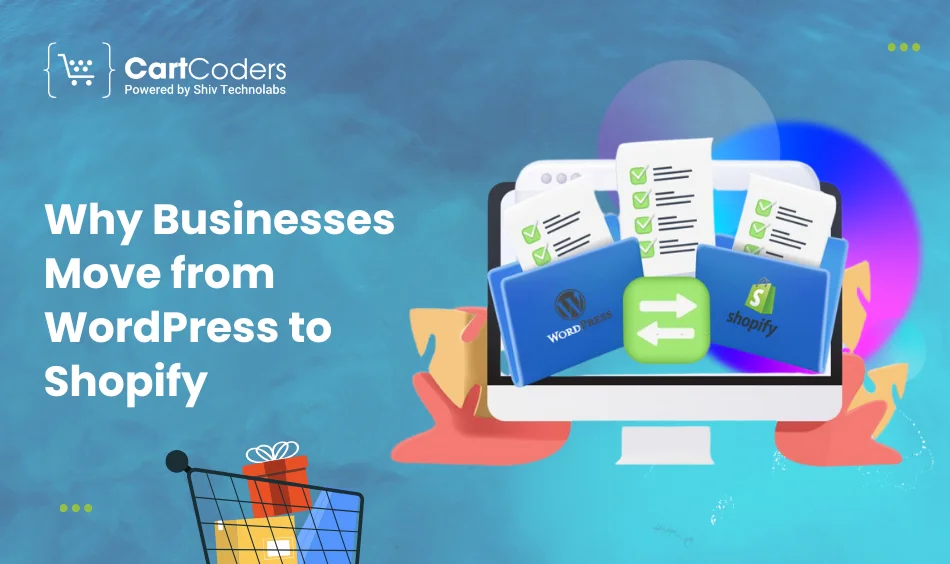
WordPress gives flexibility through themes and plugins. But when it comes to ecommerce, Shopify offers a tighter experience. Store owners often choose to switch for these reasons:
When you migrate from WordPress to Shopify, you move from a content-first system to a product-focused one. This makes product listing, order tracking, and customer support easier to manage over time.
Many online sellers also choose Shopify for its speed and structured ecommerce tools. So if you’re looking for a better way to manage your store, a WordPress to Shopify migration can be the right path.
Before starting the WordPress Shopify migration, review what your current site contains and plan what to move. Here’s a quick list to follow:
Don’t rely on memory or guesswork. Back up your entire WordPress site, including files, media, and the database. This gives you a fallback in case anything goes wrong.
Check how your products are grouped. Note categories, attributes, variants, and tags. Also, take inventory of your blog posts, custom pages, and customer data.
Some WordPress stores depend on custom fields or plugin-based features. Make a note of these so you can find a Shopify app or workarounds later.
Sign up for a Shopify plan that suits your store size and needs. You don’t have to pick a premium tier immediately—you can upgrade later.
If you plan to keep the same domain name, check where it’s registered. You’ll need to point it to Shopify later.
These steps help you switch from WordPress to Shopify without data loss. Planning reduces the chance of missing something important during the move.
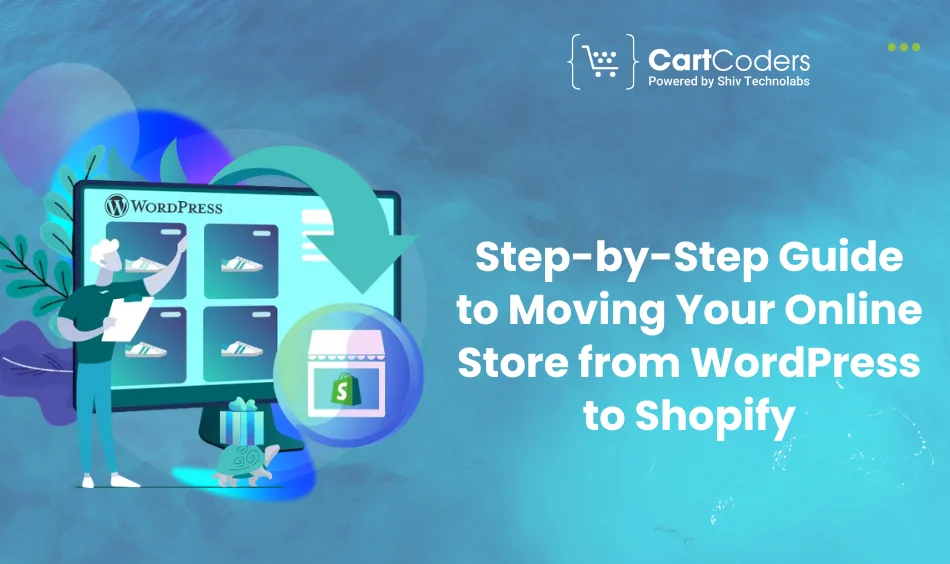
Migrating from WordPress to Shopify involves more than just shifting content. It’s about transferring your entire store ecosystem—including products, pages, customer data, and SEO—while keeping things functional and organized. Below is a detailed breakdown of each major step to help you complete your WordPress to Shopify migration with clarity and confidence.
Before touching anything, back up your WordPress files and database. This includes your product listings, blog posts, images, plugin settings, and theme customizations.
Why this matters:
If anything breaks or goes missing during migration, you’ll need a clean copy of your site to recover lost data. Tools like UpdraftPlus, BackupBuddy, or hosting-based backups (like from SiteGround or Bluehost) can help.
If you’re using WooCommerce, export your products into a CSV format:
This file includes product names, descriptions, SKUs, prices, stock levels, and categories. Images may need to be downloaded separately if not hosted externally.
If not using WooCommerce, you may need a plugin like WP All Export to create a usable CSV.
WordPress uses XML files to export content:
Since Shopify doesn’t support XML imports directly, you can:
This step is key if you’re looking to import WordPress content into Shopify without breaking layout or formatting.
Also Read: Complete Guide to Transferring WordPress Blogs and Pages to Shopify
Go to WooCommerce > Orders or WooCommerce > Customers. Export data using:
Save customer names, email addresses, past orders, and any notes. Shopify supports importing customers through CSV, but order histories often require third-party apps.
If you’re using SEO plugins like Yoast, you likely have meta titles and descriptions saved for each page. You can export this SEO data using:
Keeping this data is crucial to maintain search visibility during your WordPress to Shopify migration.
Now, switch to Shopify and get your store ready for the import:
Your store should be ready to accept the data you collected from WordPress.
There are two main options:
Option 1: Using Shopify’s Store Importer App
Option 2: Manual Upload
This step completes your WordPress eCommerce to Shopify product transfer.
Shopify doesn’t support automatic blog post or page imports from WordPress, so:
Alternative:
Use Matrixify to upload structured blog data if you have many posts.
WordPress URLs often follow a different structure from Shopify. To prevent broken links:
This helps keep your SEO rankings intact and provides a smoother customer experience.
For each product, page, and blog post:
This keeps your content aligned with your original SEO strategy and avoids major ranking drops after the move.
Also Read: Shopify SEO: Ultimate Guide to Rank on Google’s #1 Page (2024)
Before you consider your migration complete:
These final steps help complete your Shopify migration without losing data.
By following each step, you’ll reduce downtime, avoid broken links, and keep your online store running smoothly during the transition.
Once the migration is complete, it’s important to test every part of your new Shopify store before going live. Even if all your data appears in place, small issues can show up, like broken links, missing images, incorrect prices, or layout problems. Here’s what to check:
Testing helps catch any errors missed during the move. It’s the final step before you go live with your new Shopify store setup.
CartCoders offers specialized WordPress to Shopify migration services designed to handle every aspect of the transition, from data export to store launch. We don’t just copy and paste your content; we help rebuild your store for better performance on Shopify.
1. Proven Expertise
We managed multiple migrations across different industries, ensuring a smooth and structured process.
2. Full Data Migration
CartCoders transfers your products, customers, orders, blog content, and media files with clean formatting and accurate mapping.
4. Custom Shopify Setup
Beyond migration, they help recreate or redesign your store on Shopify with optimized themes and improved UX.
5. Ongoing Support
Post-launch, CartCoders offers support for fixes, updates, and additional integrations.
6. Clear Process
Our team keeps you updated at every step, with transparent communication and dependable timelines.
If you’re looking for a team that understands both platforms and handles the migration with minimal disruption, CartCoders offers the right blend of technical skills and practical experience.
Making the move from WordPress to Shopify is a big step, but it can lead to better store management, improved performance, and a smoother shopping experience for your customers. You’ve now seen how to migrate WordPress to Shopify without losing products, content, or search visibility. Following these steps will help you build a reliable, fully functional Shopify store that’s ready to grow.
If you’re looking for expert support to handle your WordPress to Shopify migration, the team at CartCoders can help manage the technical details, reduce errors, and save you time. Whether you’re running a small product catalog or a large content-driven store, our Shopify experts can make the transition easier. Reach out to us now!
Projects delivered in 15+ industries.
95% retention rate, building lasting partnerships.
Serving clients across 25+ countries.
60+ pros | 10+ years of experience.