Custom Engagement Solutions
Unlock tailored solutions with a free, no-obligation strategy session.
Expert Developers & Engineers on Demand
Scale Your Team with Skilled IT Professionals
Expert Guidance for Digital Transformation
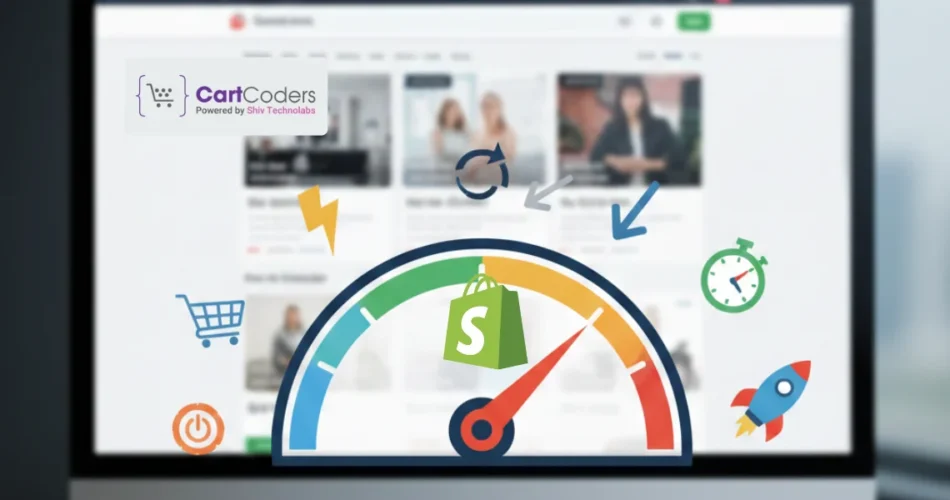
Page speed affects how shoppers move through a Shopify store. Studies show that even a 1-second delay can drop conversions, and slow mobile pages see higher bounce rates. Most visitors leave if a page takes more than a few seconds to load, which means every extra file, script, or image affects sales.
Google checks speed through Core Web Vitals such as LCP, CLS, and INP. These checks look at how fast the main content appears, how stable the page layout is, and how quickly the page reacts to taps or clicks. Stores with poor scores often lose search visibility, even when the product content is strong.
In 2026, heavy themes, large images, extra apps, and script conflicts remain the top reasons behind slow Shopify stores. This guide explains how to fix these problems with clear steps and reliable tools, so pages load fast on both mobile and desktop.
A fast Shopify store affects every part of the shopping journey in 2026. Visitors expect pages to load without friction, and they leave quickly when the experience feels slow or unstable.
This is even stronger on mobile, where connection strength changes from place to place. When a store responds slowly, product views drop, cart steps take longer, and buyers lose interest.
Speed also has a direct link to search rankings. Google checks Core Web Vitals to understand how a store performs. These checks include:
If these values fall behind expected ranges, the store may lose positions in search results. Even slight speed changes can affect visibility during high-traffic periods such as sale days or seasonal peaks.
Slow pages are also more likely to break the buying flow. Delays in loading product images, variant options, or the cart page increase the chance of visitors leaving mid-session. Many stores deal with abandoned carts due to slow page transitions and long load times during checkout steps.
From a store owner’s view, speed is not only about technical scoring. It affects daily operations, ad spend efficiency, analytics accuracy, and customer trust. A fast store helps ads convert at a lower cost, reduces bounce behavior, and creates a smoother path from product view to final purchase.
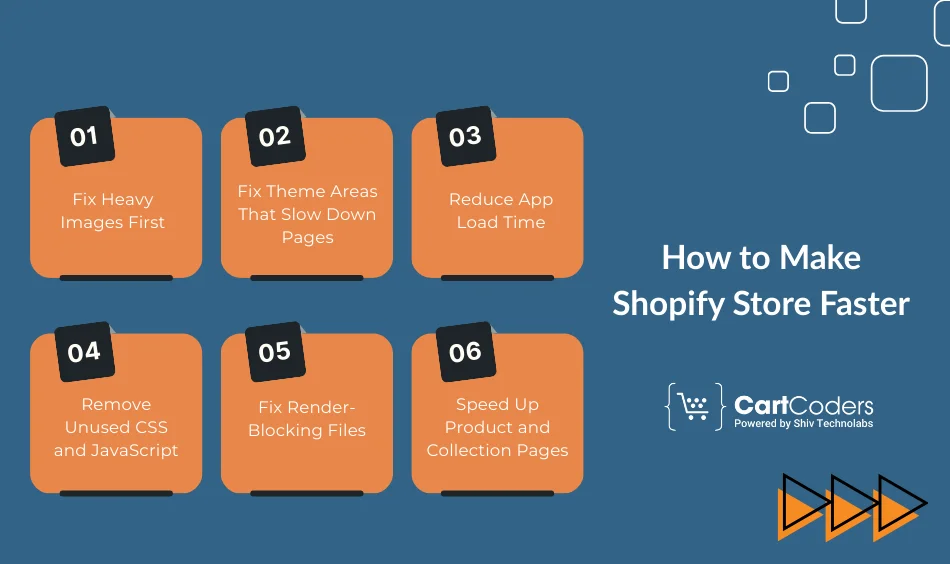
Making a Shopify store faster requires fixing the areas that add the most delay. These include images, theme structure, apps, scripts, and page layout. Each part affects loading in a different way, so the best results come from addressing them step by step.
Below are the core fixes that create the biggest improvement in real stores.
Images are often the largest files on any Shopify page. When they load slowly, everything else feels slow—even if scripts and layout are fine. This makes image handling one of the most important steps in improving speed.
What to do:
Heavy images are the top cause of slow LCP on product and home pages. Even one large banner can slow the entire first view.
Themes decide how files load, how sections behave, and how much the page depends on scripts. A heavy theme with many animations or extra blocks can delay the first paint and increase layout shifts.
Focus on these areas:
If the theme adds too much weight, a lighter theme can improve loading without harming design.
Apps can add scripts, CSS files, and background requests. Some apps load their files on every page—even pages where they are not needed. This affects both speed score and real-world loading.
Steps to follow:
Apps that add tracking, sliders, reviews, or animations often cause the longest delays.
Unused code appears when apps are removed, theme updates add new sections, or older design files are left in the system. This increases the file size and slows the browser.
What to target:
Even small pieces of unused code can delay INP and increase total load time. Many store owners ask AI tools to help identify unused code before removing it safely.
Render-blocking files stop the page from showing visible content until certain scripts or fonts finish loading. This directly affects LCP.
Check these elements:
Delaying these files helps the page show content faster.
Product and collection pages have more elements, which makes them sensitive to delays. Large variant counts, video content, or filter systems can slow them down.
Focus on:
These pages drive most traffic, so improving them gives the biggest sales impact.
Check out our Shopify audit services and sit back while we do wonders for your website!
Mobile users form the largest share of Shopify traffic. Slow loading on mobile leads to higher bounce rates, fewer product views, and lower cart activity.
Mobile devices also vary in hardware strength, which means heavy files that load fine on a desktop can feel slow on mobile. These steps help bring better performance on smaller screens.
Large images have a stronger negative effect on mobile. Mobile networks handle smaller files better, and browsers limit resources on weaker devices.
What to do:
Compressed images keep LCP under control and reduce loading time during scroll.
The area that appears first (above the fold) decides how fast a shopper can view the page. Heavy blocks here slow down the entire loading process.
Fix these areas:
A light top section helps the page show content faster.
Mobile devices register taps and swipes differently. Scripts that control these events can slow down reactions.
Focus on:
Faster touch response improves INP and makes the site feel smoother.
Pop-ups affect mobile pages more than desktop pages because they load multiple scripts and run early.
Safer options:
Clean pop-up logic improves both speed score and real-world usability.
Fonts loading slowly create layout shifts on mobile screens.
Do this:
This helps avoid CLS issues in early loading.
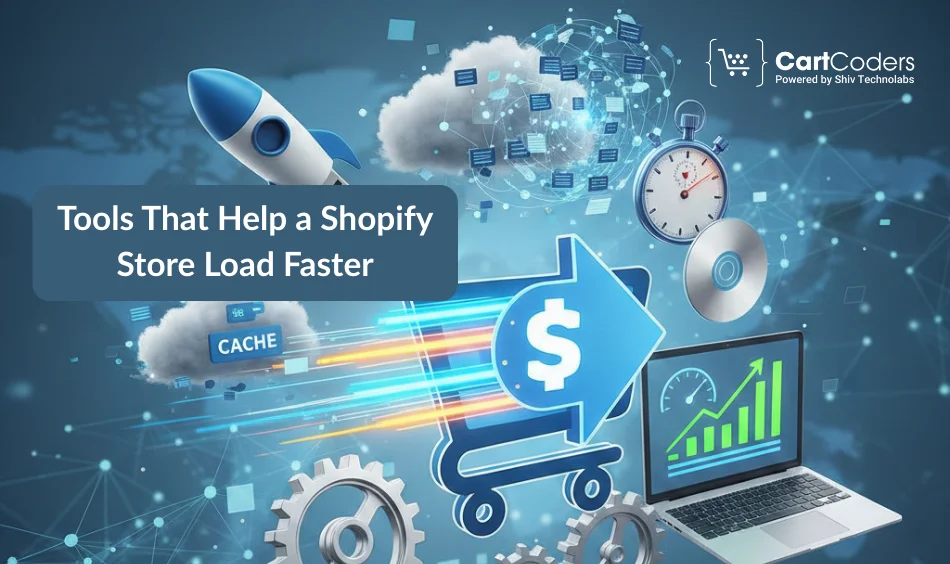
Several tools can help store owners test speed, fix delays, and track real performance. Each tool highlights different issues, such as image weight, script timing, layout movement, and device behavior. Using a mix of these tools gives a complete view of what slows pages and how to fix it.
1. PageSpeed Insights
This tool gives Core Web Vitals data such as LCP, CLS, and INP. It shows real user performance and explains which elements slow the page. It also displays field data and lab data, helping store owners see both real-world and controlled tests.
2. GTmetrix
GTmetrix breaks down file timing, request counts, image size, fonts, and third-party impact. It also records the loading sequence, useful for spotting the exact moment when the page slows down. GTmetrix highlights unused files, large scripts, and render-blocking elements.
3. WebPageTest
WebPageTest allows testing from different locations, device types, and network speeds. It reveals first-byte timing, which indicates how fast the server responds. It also shows which files start loading first and which ones delay the first view.
4. Shopify Speed Score
This score provides a general view of theme performance and script impact. It helps detect changes after app updates, theme changes, or large content uploads. While not perfect, it helps track progress over time.
5. Core Web Vitals Testers
Tools that check LCP, CLS, and INP directly are important for search ranking. These testers highlight layout movement, slow reactions, and heavy elements that reduce page stability.
1. Image Compression Tools
Online compressors help reduce the weight before upload. Lighter images help control LCP and improve loading on mobile devices.
2. Script Managers
These tools delay scripts that do not need to run at the start. Delaying pop-ups, chats, or tracking scripts helps the main content appear faster.
3. CSS Cleanup Tools
These tools identify unused styles left over from apps or theme changes. Removing unused CSS reduces file size and speeds up rendering.
4. Speed-Focused Shopify Apps
Some apps help manage scripts, compress files, or load content more efficiently. They work best when used with care and only when needed.
AI tools can scan theme files, detect unused sections, point out heavy scripts, and find repeated code blocks. Many store owners use AI prompts to identify files that can be removed safely. AI-based audits help highlight hidden issues that traditional tools do not catch easily.
Understanding these results helps you fix the exact areas that slow your Shopify store.
Read more: Tools for Website Speed Optimization
High-traffic events such as festive seasons, flash sales, and campaign launches put an extra load on a Shopify store. During these periods, slow pages lead to abandoned sessions and missed sales.
Keeping performance steady helps maintain smooth buying behavior when the store receives a sudden rise in visitors.
Large media files cause longer load times when many visitors hit the same pages. Before any major sale period, store owners should:
This reduces the strain on browsers and keeps loading consistent even during traffic peaks.
Scripts from pop-ups, chats, trackers, and widgets often slow down pages during busy hours because each script requests files from external servers.
To avoid delays:
These steps help prevent bottlenecks when many visitors browse the site at once.
Apps add background tasks, script files, and CSS rules. If too many apps run during high-traffic hours, loading becomes slow, and pages react poorly.
What to do:
Less app activity means fewer chances of slow behavior during checkout.
Product pages, cart pages, and checkout triggers need extra attention.
Review:
Fixing these areas helps keep the buying flow stable even under heavy load.
Must Read: Get Expert Solutions Without the Hassle for Any and Every Shopify Issues
A clear checklist makes it easy to review all key areas that affect speed. The following points cover the most important steps for keeping a Shopify store fast in 2026. Store owners can use this list after theme updates, app changes, design changes, or major content uploads.
Images
Theme
Apps
Scripts
Core Web Vitals
Mobile
This checklist works as a quick reference guide before any design change, app installation, or new campaign.
CartCoders often works with stores that face long-term speed problems caused by repeated theme updates, multiple app installations, or older code blocks.
A fresh review helps reveal sections that slow the first view or cause layout shifts. This type of help is useful when standard fixes no longer bring improvement.
CartCoders can review deeper areas such as script order, old theme sections, unused styles, or extra code left behind by previous builds. This helps store owners reduce friction, improve loading behavior, and maintain stable performance during all traffic levels.
A fast Shopify store helps visitors browse smoothly, view products quickly, and complete purchases without delay. In 2026, small changes in loading time can influence both sales and search visibility.
The steps in this guide focus on the areas that bring the biggest improvement: images, app usage, theme structure, scripts, and layout stability.
A deeper check becomes useful when the store has custom features or older code. We often handle these cases by reviewing script timing, unused blocks, and old files.
Small adjustments made at the right time help maintain smooth loading and keep pages stable throughout the year. This gives visitors a clean shopping experience and helps the store stay responsive across all devices.
Contact CartCoders today!
A store becomes slow due to large images, heavy scripts, unused app files, or a theme with too many sections. Third-party tools often load multiple external files, which delay the first view. Old code or leftover app data can also slow down product and collection pages. Testing with PageSpeed Insights or GTmetrix helps find the exact cause.
You can compress images, remove unused apps, clean old media, reduce pop-ups, and delay non-essential scripts. Keeping only light sections above the fold improves loading right away. Many stores also see better results by trimming sliders and large banners. These changes do not require editing any theme code.
Yes. Some themes load large blocks, extra fonts, or heavy animations, which slow down mobile and desktop pages. A light theme improves loading time and reduces layout movement. Switching to a lighter theme helps when the current one has many built-in features that are not used.
There is no fixed number, but each app adds its own scripts or styles. Apps that load files on every page have a larger impact. Stores with many marketing apps, pop-ups, or sliders usually see slower behavior. Removing or replacing unnecessary apps helps the store load faster.
Large images, many variants, heavy review widgets, and extra app blocks slow product pages. Filters and recommendation widgets also increase loading time. Compressing images and removing unused blocks often gives noticeable improvement. Testing the page on GTmetrix helps identify heavy elements.
Mobile devices handle heavy files poorly. Large banners, sliders, uncompressed images, and big pop-ups slow the page. Mobile pages also face layout movement if fonts or sections load late. Keeping the top section light and reducing large features helps mobile speed.
You can see app-related files in PageSpeed Insights, GTmetrix, or your theme file list. Apps often load their own JS, CSS, or external calls. Disable one app at a time and test again to see changes. If speed improves after disabling an app, that app likely causes delays.
Theme updates sometimes add new scripts, larger blocks, or new features. These files load even if you do not use them. Old files may also remain in the theme folder after updates. A manual cleanup helps reduce weight after a major theme change.
A low score can come from large images, heavy fonts, or unstable layout elements. The top section may be too large, or scripts may load too early. Even without many apps, a store can still face delays if the theme has heavy core files.
Layout shifts happen when fonts, images, or ads load late. Setting fixed image dimensions, preloading fonts, and cleaning unnecessary blocks help reduce CLS. A stable layout improves both user experience and search visibility. Many shifts come from sections placed too early in the page.
You should consider expert help when speed drops sharply, when mobile pages remain slow after basic fixes, or when scripts conflict. Stores with many custom features often require deeper checks. A specialist can review code, remove unused blocks, and adjust script order for smoother performance.
Review speed after theme updates, app installs, seasonal campaigns, and large media uploads. Monthly checks help keep performance stable. Early detection prevents problems during sales events or high-traffic days. Regular monitoring keeps both mobile and desktop pages performing well.
Projects delivered in 15+ industries.
95% retention rate, building lasting partnerships.
Serving clients across 25+ countries.
60+ pros | 10+ years of experience.