Custom Engagement Solutions
Unlock tailored solutions with a free, no-obligation strategy session.
Expert Developers & Engineers on Demand
Scale Your Team with Skilled IT Professionals
Expert Guidance for Digital Transformation
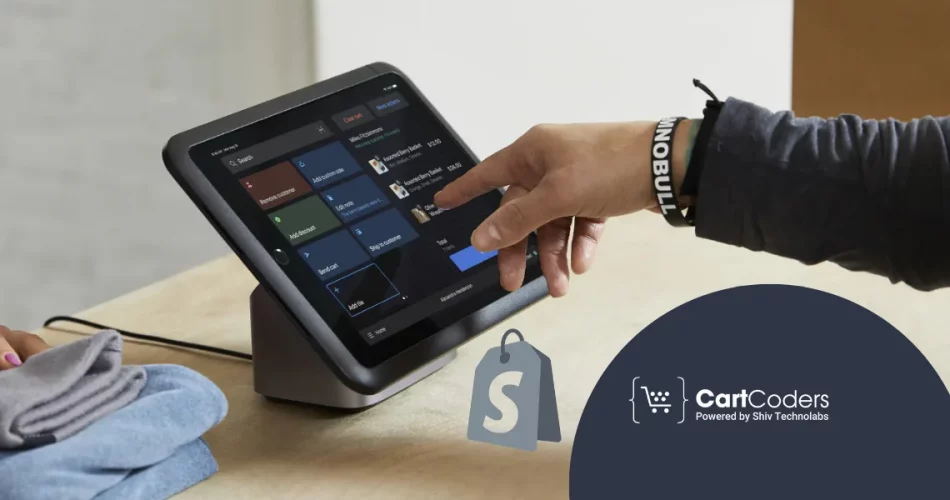
Are you the owner of a retail store thinking about setting up an online store as well? Shopify POS gives you an easy solution for that. It helps your online business and your storefront to be connected.
You can manage your customers, stock and sales numbers from one place. You can use the Shopify POS system to manage your store’s operations, no matter how big or small your business is.
This guide will walk you through setting up Shopify POS step by step. Setting up your Shopify POS shouldn’t be hard, so let’s use these simple steps. Using this guide will make things easier and quicker.
Shopify POS allows you to sell your products to people nearby. It functions with your Shopify online store. With one system, you can record payments, keep records of your inventory, and look after your customers.
There are two versions:
Over 1.75 million businesses use Shopify. Many small shops choose it because it’s easy to use.
Here’s why using the Shopify POS system makes sense for your business:
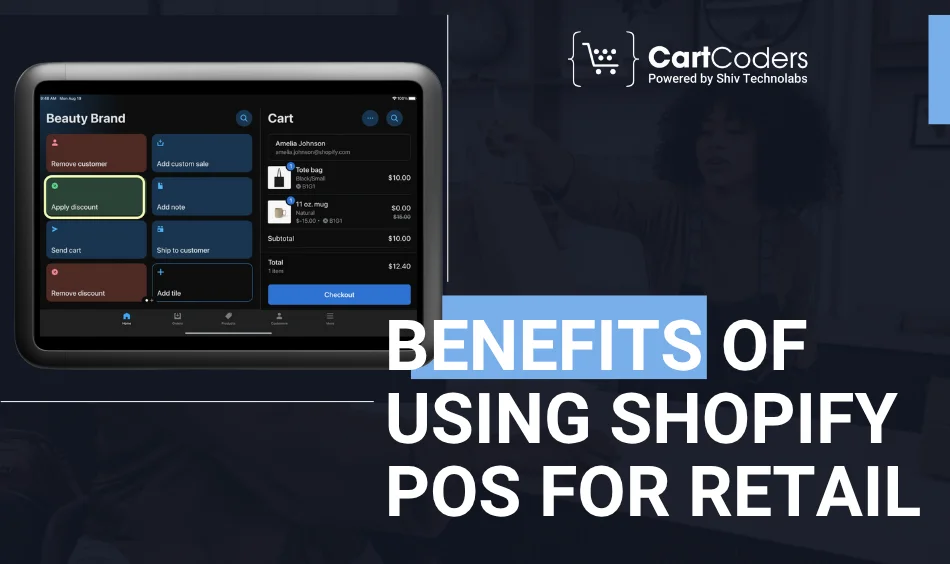
According to Shopify, stores using POS Pro saw 30% more repeat customers compared to those not using it.
Setting up Shopify POS is simple when you have the right tools in place. Here’s everything you need before you begin:
1. Shopify Account
Make a Shopify account by going to shopify.com and selecting the plan that fits your business. Even the least expensive plans are adequate for new small companies.
2. Shopify POS App
You should install the Shopify POS app on your phone if you have an iOS or Android device. You can use this app to sell at the store, check and scan products and process payments.
3. POS Hardware
You’ll need essential hardware like:
Make sure all devices are compatible with the Shopify POS system.
4. Stable Internet Connection
To keep your sales, inventory and customer information linked between your stores, you need a stable internet connection.
5. Retail Location in Shopify
Under the Settings menu on Shopify, find Locations and fill in your physical store address there. It makes it easier to monitor inventory and sales for each location.
Let’s look at each step of Shopify POS setup in detail:
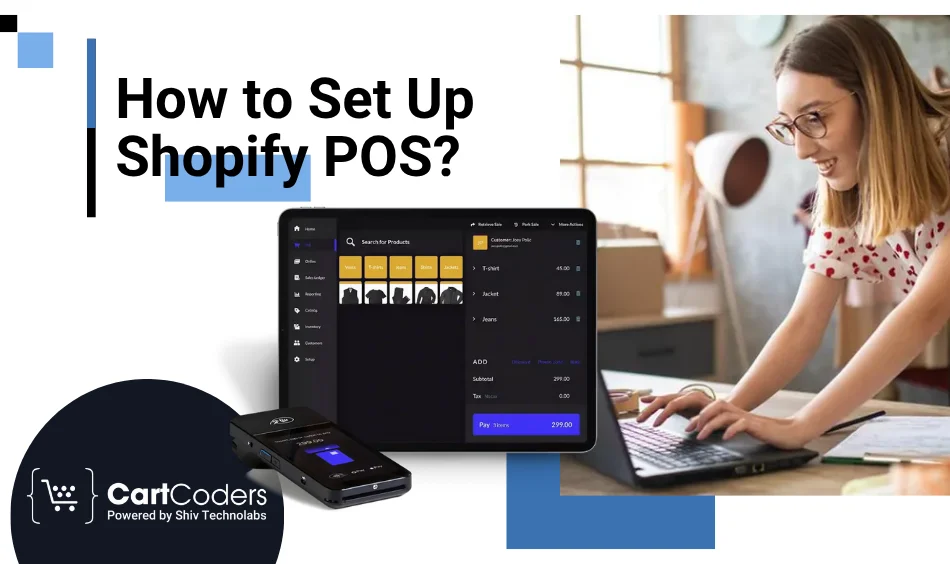
For small businesses, the Basic plan usually works fine.
Retail stores with fewer than 50 products can easily do this manually.
You can buy POS hardware from Shopify or a trusted partner. Connect:
Go to Settings > Hardware in the POS app and connect each item.
Almost 70% of U.S. shoppers prefer card or mobile payments, so set up multiple options.
If you run a small team, this keeps your system clean and organised.
Before going live:
This step avoids problems when real customers walk in.
Now your Shopify POS for small businesses is ready to use!
Here are some extra tips to run your POS smoothly:
Over time, you’ll save time and make better business decisions.
If this setup feels confusing, you can hire a Shopify integration company. They help:
This is useful if you’re too busy or unsure about tech stuff.
Small and medium-sized retailers can significantly benefit from Shopify POS. Integrating it is very simple, takes little time, and works properly with your store. As soon as you set it up, running your retail business becomes much easier.
It’s time to raise your retail store’s performance with the required tools and solutions. Having Difficulties Setting Up? Trust CartCoders. CartCoders is a well-known Shopify integration company that assists businesses with setting up Shopify POS.
CartCoders is here to assist, regardless of how many stores you have. We can manage every step of Shopify integration, offer staff training, and customize the platform. Our team also simplifies the Shopify POS setup process and prepares it for use.
Projects delivered in 15+ industries.
95% retention rate, building lasting partnerships.
Serving clients across 25+ countries.
60+ pros | 10+ years of experience.