Custom Engagement Solutions
Unlock tailored solutions with a free, no-obligation strategy session.
Expert Developers & Engineers on Demand
Scale Your Team with Skilled IT Professionals
Expert Guidance for Digital Transformation

Running an eCommerce store on OpenCart often starts smoothly, but maintaining it long-term can become challenging. As your store grows, you might face slow page loading, plugin conflicts, and complex updates that take away valuable time. These small issues gradually affect sales, user experience, and your ability to scale.
That’s why many store owners are shifting to Shopify — a platform built for simplicity, stability, and scalability. Shopify handles hosting, security, and updates automatically, so you can focus on running your business instead of managing code. It also offers a huge app ecosystem, better mobile performance, and user-friendly admin tools.
In this blog, I’ll explain the complete OpenCart to Shopify migration process — the key reasons to switch, tools that simplify the process, steps to follow, and how to retain your SEO and data integrity. If you’re planning to move your store to a modern and reliable platform, this guide will help you do it right.
Many eCommerce store owners begin their journey with OpenCart because it’s free and open-source. But as sales grow and customer expectations change, managing the platform can start to feel limiting.
Frequent updates, third-party extensions, and hosting issues often demand technical skills that most business owners don’t have time for.
That’s where Shopify steps in. It offers a managed environment that handles hosting, performance, and security for you. The admin panel is simpler, mobile-friendly, and doesn’t require constant plugin management.
Businesses find it easier to maintain consistency in design and performance without worrying about code conflicts.
Let’s look at the main reasons store owners switch from OpenCart to Shopify:
Here’s a quick comparison:
| Feature | OpenCart | Shopify |
| Hosting | Self-managed | Managed by Shopify |
| Security | Manual updates | Auto security and SSL |
| Design | Moderate flexibility | Wide theme library |
| Extensions | Limited | 8000+ verified apps |
| Support | Community only | 24/7 expert help |
For many businesses, the decision comes down to stability and growth. Shopify simplifies store management while offering modern tools for analytics, marketing, and customer experience.
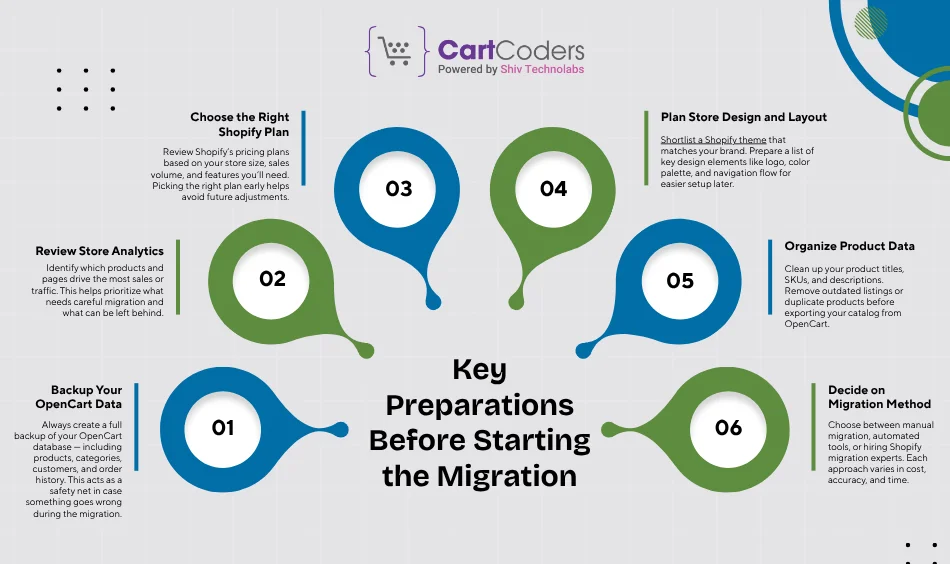
Before you start moving your OpenCart store to Shopify, it’s important to prepare the foundation. A few small steps taken early can prevent data loss, downtime, and SEO issues later. Think of this stage as setting up your migration checklist.
Here’s how you can prepare your store for a smooth shift:
Preparing carefully ensures that your store data, design, and performance stay consistent once the migration starts.
Migrating from OpenCart to Shopify isn’t a one-click move. It involves shifting product data, customer information, order history, and settings without breaking your SEO structure or design consistency. Let’s go through the exact process step by step.
OpenCart doesn’t have a built-in export function for all data, so you’ll need an extension like Export/Import Tool or Total Import PRO.
Here’s what you should export:
Once exported, double-check that your CSV or XML files include all key fields. Keep backups stored securely before moving forward.
Shopify’s import format is slightly different from OpenCart’s. Clean up your exported files to match.
Shopify’s column structure.
If you’re using an automated tool, it will handle much of this mapping for you.
Once your Shopify store is created:
After import, review each section in your Shopify admin to check for missing fields or images.
Shopify and OpenCart handle themes differently.
If you had custom pages in OpenCart (like FAQs or lookbooks), recreate them using Shopify’s Page Builder.
Your OpenCart URLs might look like:
www.example.com/index.php?route=product/product&product_id=123
Whereas Shopify URLs are clean by default:
www.example.com/products/product-name
To retain SEO rankings:
After migration, configure the following to make your store operational:
Before publishing, run multiple test orders to confirm:
Use Shopify’s Preview Mode to check design responsiveness across mobile and desktop.
Migrating from OpenCart to Shopify manually is possible, but it’s time-consuming and prone to data errors. For most store owners, using migration tools or apps saves hours of manual work and helps maintain accuracy during data transfer.
These tools automatically map product attributes, handle redirects, and ensure that customer and order records are moved safely.
Below are the most reliable options that simplify OpenCart to Shopify migration:
LitExtension is one of the most popular automated migration tools designed for store transfers.
Key Highlights:
Ideal for: Businesses with large catalogs or stores using multiple OpenCart extensions.
Cart2Cart offers both self-service and assisted migration options.
Key Highlights:
Ideal for: Store owners who want full control but prefer an easy interface.
Matrixify is a Shopify-exclusive app that gives advanced import control.
Key Highlights:
Ideal for: Merchants who want flexibility after initial migration.
| Tool Name | Ease of Use | Data Coverage | Migration Time (Avg.) | Price Range |
| LitExtension | Very Easy | Full (Products, Orders, SEO) | 1–3 hours | From $69 |
| Cart2Cart | Easy | Full + Custom Fields | 1–4 hours | From $59 |
| Matrixify | Moderate | Partial (Customizable) | Depends on data size | From $20/month |
These tools can cut migration time by more than 70%. However, even with automation, reviewing your store manually afterward is vital to check images, variant data, and redirects.
If you’re unfamiliar with CSV mapping or data cleanup, working with Shopify migration experts can further simplify the process — they handle app setup, design recreation, and SEO checks while you focus on business continuity.
Even with good planning, migration can bring a few unexpected hurdles. These challenges usually appear when moving large data sets, handling custom OpenCart extensions, or maintaining SEO settings. Being aware of them early helps you fix issues quickly without disrupting your store’s performance.
Here are the most common migration challenges and how to deal with them effectively:
OpenCart and Shopify store data differently. Product variants, custom attributes, or tax rules might not align perfectly during import.
Fix: Before migration, clean your CSV files and remove non-standard fields. Use a migration tool that supports field mapping or custom data attributes. After import, manually review product details to confirm accuracy.
Image paths in OpenCart are usually relative (e.g., catalog/image/product1.jpg), which can break after migration.
Fix: Ensure that image URLs are absolute before export. If using a migration app like LitExtension, enable the “Preserve Image URLs” option. After import, use Shopify’s Files section to confirm that all product images display correctly.
One of the most common mistakes is skipping URL redirects. When Shopify generates new clean URLs, old OpenCart URLs stop working — leading to traffic loss.
Fix:
Shopify’s payment and shipping structure differs from OpenCart’s. Imported settings rarely carry over directly.
Fix: Recreate payment gateways (Shopify Payments, PayPal, etc.) and shipping profiles manually. If you use regional carriers, install their official Shopify apps (like FedEx, ShipStation, or EasyShip).
OpenCart extensions don’t work on Shopify, so you’ll need replacements for features like loyalty programs, SEO tools, or advanced filters.
Fix: Identify key OpenCart plugins in use and find matching Shopify apps before migration. Check ratings and compatibility to maintain similar functionality.
Sometimes, old orders don’t fully import — missing item details or transaction IDs.
Fix: Run a test migration first with limited data. Once verified, proceed with full import. Tools like Cart2Cart offer a “Recent Data Migration” option to sync missed data later.
OpenCart templates can’t be transferred to Shopify, which means your design will need rebuilding.
Fix: Choose a Shopify theme that closely matches your old design or invest in a custom-built theme for brand consistency.
Addressing these challenges early keeps your store migration smooth and your SEO intact. Once these hurdles are managed, you can focus on maintaining performance and visibility post-launch.
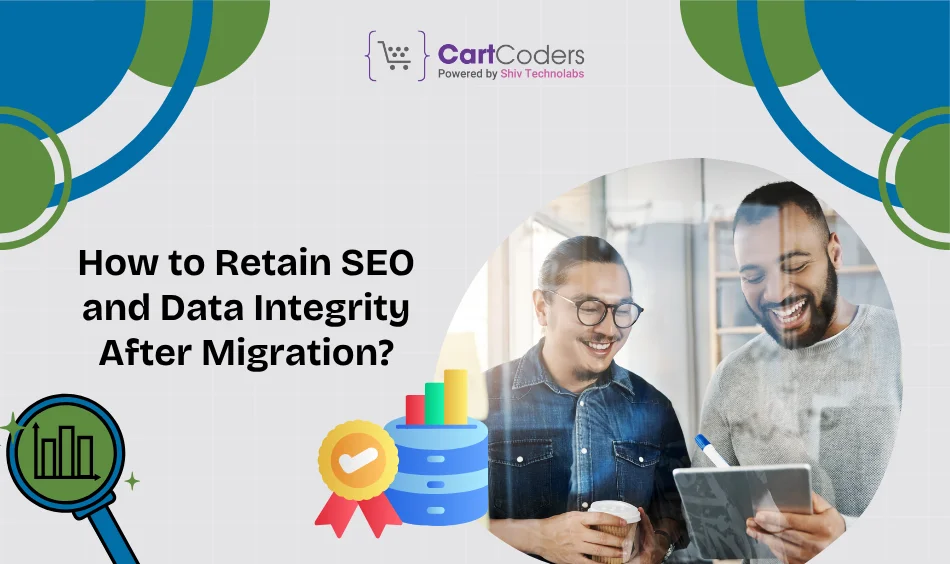
Migrating from OpenCart to Shopify is only half the job. The real challenge begins after the data transfer — maintaining your store’s SEO rankings, product visibility, and clean data structure. If not handled correctly, you risk losing valuable organic traffic and customer trust. Here’s how to protect both during and after migration.
Your OpenCart URLs won’t match Shopify’s clean structure. Without proper redirects, search engines treat them as broken pages.
What to do:
Once your Shopify store is live, reconnect key analytics tools to maintain your SEO continuity.
This ensures that all new traffic and conversions are tracked correctly.
During migration, meta titles and descriptions may not transfer cleanly, especially if they were stored as custom fields in OpenCart.
Action Steps:
OpenCart often uses relative internal links (like /category/product). After migration, these links might break.
Fix:
Shopify automatically creates a sitemap, but it may not include your redirects immediately.
What to do:
After migration, your rankings may fluctuate for 1–2 weeks.
Steps:
Before marking the migration complete:
With SEO and data integrity maintained, your store will be ready for testing, performance validation, and final launch.
While tools make the process easier, having an experienced Shopify partner helps avoid hidden pitfalls — like SEO loss, data duplication, or performance slowdowns. Shopify migration experts handle the technicalities while ensuring your store design and user experience stay consistent.
At CartCoders, we’ve helped multiple OpenCart store owners migrate successfully to Shopify — without data loss or downtime. Our team handles data transfer, theme setup, app integration, and post-launch support so you can focus on growing your business.
If you’re planning your migration, we can make the transition fast, accurate, and risk-free.
Migrating from OpenCart to Shopify isn’t just about moving data — it’s about giving your store a stronger foundation for growth. With the right process, tools, and support, you can carry over everything that matters while stepping into a platform built for scalability and ease of management.
Shopify’s managed hosting, powerful apps, and user-friendly interface simplify the day-to-day work of running an online store. Whether you’re upgrading your design, improving speed, or expanding product lines, the move pays off in flexibility and reliability.
If you’ve been waiting to shift your store from OpenCart to Shopify, this is the right time to plan it carefully. A thoughtful migration handled by experts ensures your business continues to grow without interruption.
Contact CartCoders today and migrate from OpenCart to Shopify seamlessly!
The time depends on your store size and data volume. For small to mid-size stores, migration usually takes 2–5 days. Larger stores with custom features or bulk products may require a few extra days for testing and verification.
No. If the migration is handled correctly using trusted tools or by experts, all customer profiles, orders, and purchase histories are safely transferred. Always back up your OpenCart data before beginning the process.
Yes, Shopify uses a different URL structure. You’ll need to create 301 redirects from your old URLs to the new ones. This step helps preserve your SEO and keeps visitors from landing on broken pages.
OpenCart themes aren’t compatible with Shopify. You’ll need to rebuild your design using a Shopify theme that matches your old layout. This is a good time to refresh your store’s look and improve navigation.
There shouldn’t be major downtime if the migration is planned properly. You can keep your OpenCart store live while data transfers occur. The only short downtime might happen when switching the domain to Shopify.
Not directly. Shopify has its own app ecosystem. You’ll need to find similar apps that match your current functionality, such as loyalty programs, analytics tools, or advanced shipping calculators.
Common challenges include missing images, mismatched product variants, and redirect errors. Testing each step and verifying data before launch helps avoid these problems. Professional migration support makes this easier.
Use Google Search Console and Analytics to track traffic and keyword rankings post-launch. Submit your new sitemap and monitor 404 errors or sudden ranking drops to make timely corrections.
Shopify supports major payment options like Shopify Payments, PayPal, Stripe, and local gateways. You can also enable cash on delivery or manual bank transfers based on your region’s preferences.
Yes, we do. At CartCoders, we handle end-to-end migration — data transfer, theme setup, redirects, and post-launch support — to make the process smooth and risk-free for your business.
Projects delivered in 15+ industries.
95% retention rate, building lasting partnerships.
Serving clients across 25+ countries.
60+ pros | 10+ years of experience.